Support - Frequently Asked Questions

Frequently Asked Questions
If you are new to the Support Portal or you don't access it often, below are some frequently asked questions to help you get the support you need.
How do I get registered for the Support Portal?
Please try and locate your organisation's Wolters Kluwer Account Administrator and ask if you have been set-up to access the Support Portal. If you haven’t been invited to join the Support Portal, your organisation's Administrator can action your request.
Click here if you cannot locate your organisation's Wolters Kluwer Account Administrator.
What is the website address (url) for the Support Portal?
The Support Portal website address is: https://help.wolterskluwer.co.uk/Customers/s/. Then click Log In from the top right of your screen. We recommend bookmarking this address for future reference.

You will be directed to the Wolters Kluwer Account login page where you will be prompted to enter your email address and password.
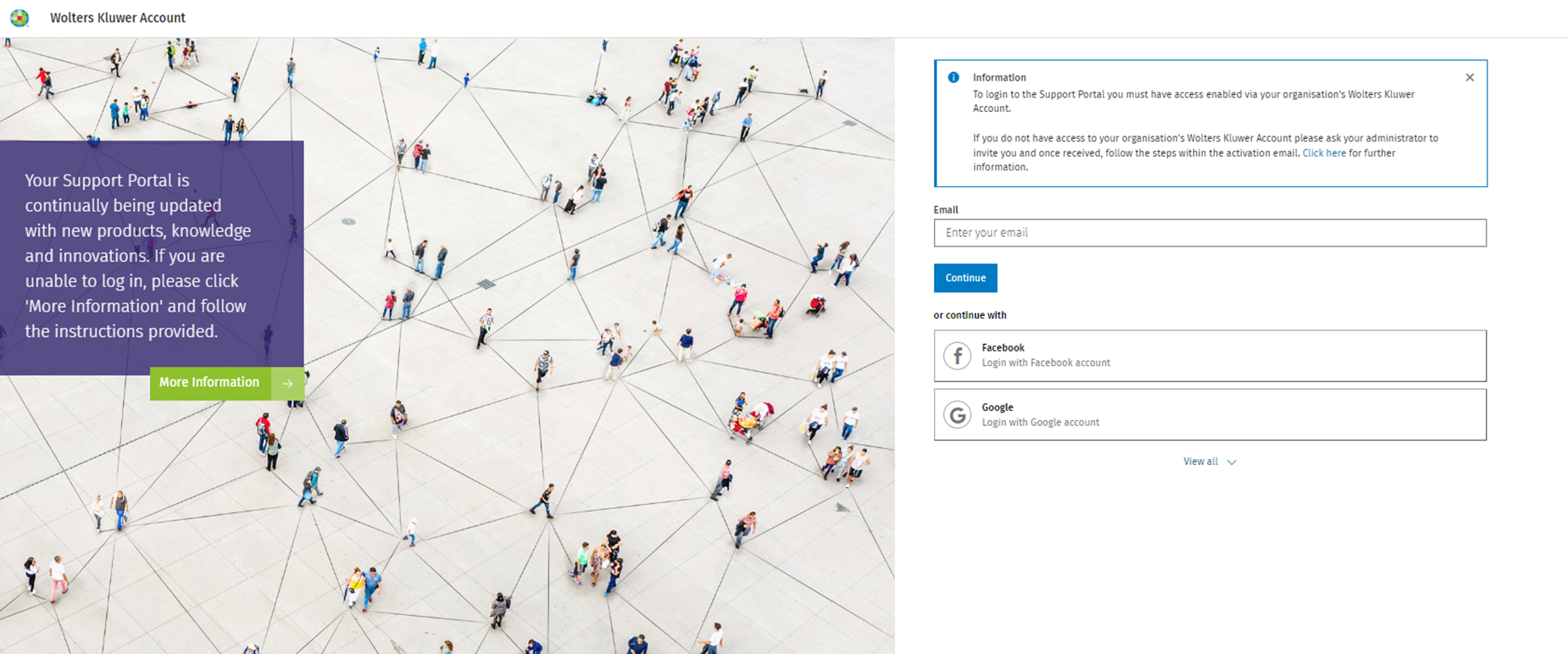
I have accepted my invitation to join the Support Portal but when I try to login, I see an Access Denied error message
This message may mean that your Wolters Kluwer Account setup has not been fully completed. Please ask your Wolters Kluwer Account Administrator to login to the self-service area and complete step two of the invitation process which is adding the Support Portal to your Wolters Kluwer Account. Your Administrator can refer to our help guide for admin users if required.
I can’t remember my password to login to the Support Portal
Click forgot password and follow the prompts to re-set it.
How can I login to the Support Portal without my phone for MFA authentication?
If you configured multi-factor authentication (MFA) when you first registered for the Support Portal, you had three options:
- Authentication app
- SMS (text message to your phone)
At that stage you would have chosen one option but may have configured additional options after your first login.
Also during your MFA set-up you would have been prompted to download Recovery Codes which can be used if you are unable to access your MFA device such as your mobile phone.
If you didn’t download your recovery codes during set-up, please ask a colleague to log a support ticket/case for you. The case must include your email address because our Support Team will use this to access your recovery codes.
Once you have used the recovery code to log in please refer to this information about how to change your MFA configuration
I don’t seem to be getting news updates from Wolters Kluwer?
To receive notifications on product releases, service updates and other important information, please join the Wolters Kluwer Tax & Accounting UK News Group and any other product related groups you have an interest in. Click on Groups from the homepage top menu and once on the Groups page, select the group you wish to join, click +Join Group and select how frequently you would like to receive notifications from us. We recommend you choose Every Post at the outset. Read more about Groups.
I have logged into the Support Portal but I cannot see how to access support
The fastest way to access support is by using the Search bar, how can we help you? at the top of the Support Portal homepage. Type your question, click the search icon and see if there are any useful articles that appear. You can refine your search to get more accurate responses. Knowledge articles are written by our support experts in response to customer questions so if another customer has asked, you will benefit from a speedy response.

I did not find an answer to my question using the Search bar. How do I log a support case or get in touch with a support agent?
When you are logged into the Support Portal, you will see an orange button at the bottom right of your homepage.
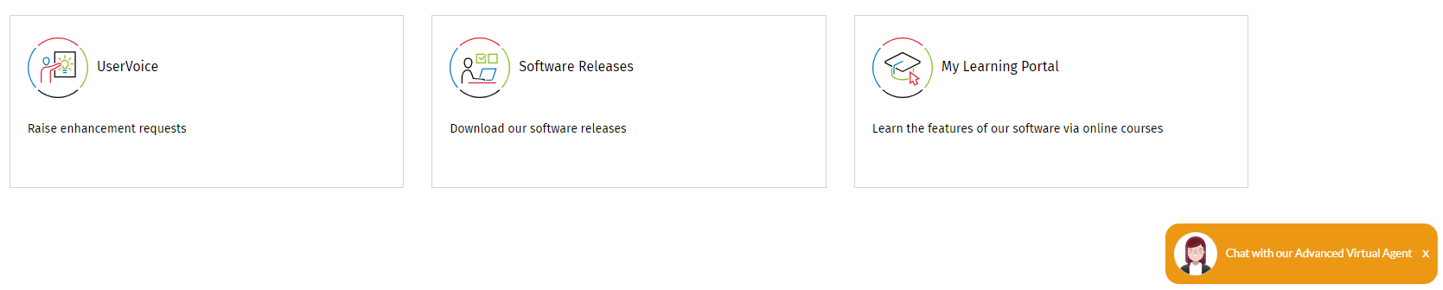
Click the orange Chatbot button and continue your search for answers. Follow the prompts until you are offered the option I require Support Agent assistance.
Complete the fields in the create a case form and you will see three options for support. If your query is urgent, select the reason for urgency from the Case reason field.
- Create a support case – a support agent will get in touch with you as soon as possible
- Create a Call Me Back request – if you’d prefer telephone support, select this option
- Chat with a Live Agent – you will see this option if we have a support agent available
Please refer to our detailed instructions for using the Chatbot if you have any questions.
Can I log a support case without using the Chatbot?
You can create a support case when you are logged into the Support Portal by clicking on Cases from the top menu. Click on +Create Case and fill out the form fields marked with an asterisk. The more detailed information you can provide in the Description field, the more informed our support agent will be. There are also helpful articles offered that may answer your question without the need to create a case. Please take a minute to browse these before submitting your case. Read detailed instructions on creating a case.
Can I log into the Support Portal from CCH Central?
You can log into the Support Portal from within CCH Central by selecting Support from the top menu and clicking on the Support Portal button.
How do I access UserVoice?
UserVoice is our product feedback forum where you can vote on product enhancement ideas or add an idea of your own. To access UserVoice your Wolters Kluwer Account Administrator must add UserVoice to your Wolters Kluwer Account in the same way they would add the Support Portal or My Learning Portal. You must also have Support Portal access to use the UserVoice product feedback forum. If you see an Access Denied message upon logging in, please contact your Wolters Kluwer Account Administrator.
Once you have been given access to UserVoice, login to the Support Portal and click on the homepage tile UserVoice. Click on the 'Wolters Kluwer Account' sign in button at the top right and you will be automatically signed into UserVoice.
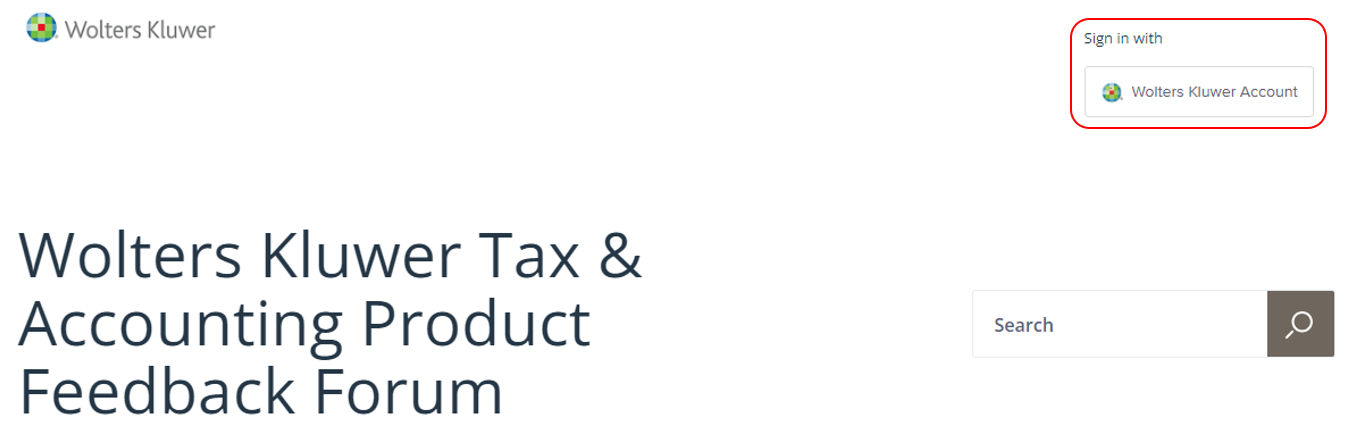
Your organisation’s Wolters Kluwer Account Administrator will be able to answer any questions you may have. If you are unable to locate your Account Administrator, please contact our Support Team for assistance.
Note:The Support Portal is not compatible with all versions of Internet Explorer. To use the Support Portal, please switch to another browser eg. Google Chrome, Safari, Microsoft Edge or Firefox.
