The Filing Pane

Layout

- The top of the pane consists of a Search box, along with a Refresh and a Tools option.
- The main part of the window is divided into four sections, Matched, Recent, Favourites and Other Libraries. These are the areas that you will be using the most.
- Matched, Recent and Favourites will each show contacts for you to file against. You can set a limit for the number of results returned in each of these using the Tools option.
- Other Libraries will allow you to file items to non-contact libraries.
Filing
Filing documents is a simple process of dragging and dropping items onto the relevant section of the filing pane. For client filing, in addition to filing against the client you will also be able to add additional meta data by filing to an Assignment or Job node.
Once you have dropped a document onto the tree the Add Document window will be opened. This allows you to quickly review the meta data, add any additional information if needed, then click OK or hit Enter to file the document.
If the email contains attachments, when you detach them they will be added to the grid on the Add Document window and the meta data populated with the same details as the email. When the files are uploaded they will be linked with the link type Email/Attachment.
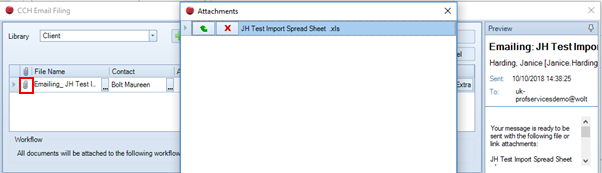
Contact filing
Filing to contact libraries can be done via the Matched, Recent and Favourites sections of the filing panel. You can change the order in which these are displayed in Display Options. When you drag and drop an email to a contact the Add Document window will open and will be automatically populated with metadata including the relevant library for the contact type, and any default document types that have been set.
Matched
When you select an email the system will look at the address in the email and if it matches an address for a client/contact that contact will be listed in the matched section. Any associated contacts will also be included here.
Note: Matching only looks for clients and contacts. Employees and suppliers are not matched.
The number of matched contacts displayed is limited in Display Options.
Recent
- The recent section holds a limited number of contacts that you have recently filed documents against.
- The number of recent contacts displayed is limited in Display Options.
Favourites
The Favourites section will list the clients that you have set in your Favourites list in Central. Please refer to the Central 2013.3 Release Notes for instructions on setting up your Favourites list.
As with the Matched and Recent sections the number of favourites displayed is limited in Display Options.
Contact Details
The email filing panel provides basic contact details regarding the contacts and clients displayed.

A right mouse click onto a contact name will provide which when selected will display client/contact details reference and includes a hyperlink to email where available.
