CCH OneClick 2023.1: Release Notes

Prerequisites
Installing CCH OneClick 2023.1
This release is installed using the Central Suite Installer. This ensures that all prerequisites are in place and that all the products for which you are licenced are installed in the correct sequence.
Click here to find out more about the Central Suite Installer.
Software Enhancements
eSign
Multiple Documents
We now offer the ability to send multiple documents to be digitally signed within a single CCH OneClick message to Clients, with multiple independent signatories per document.
In order to allow multiple documents to be sent for electronic signing, a new column has been added, when attaching files to a message, to allow advisors to prepare and manage each document independently.
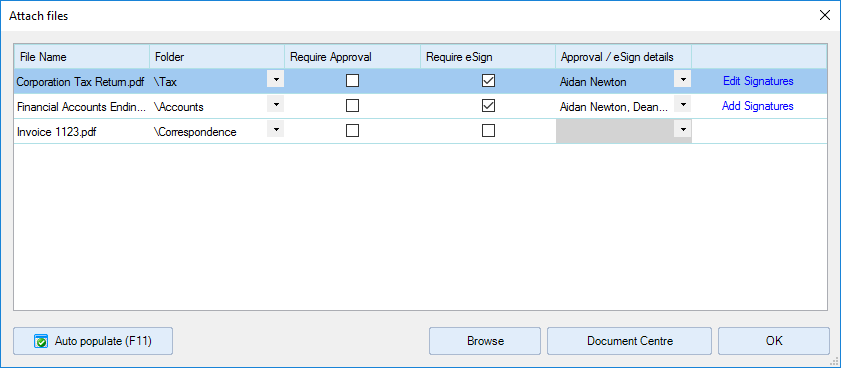
When adding a document for eSign, advisors will now need to click on Add Signatures for each Document and add the relevant acrofields onto the document.
Once the document has been prepared for eSign, advisors will need to click on Edit Signatures for each Document to update the acrofields on the document.
OneClick
Visibility of buttons
To support multiple documents within OneClick, we have updated the way contacts will see the Approve, eSign, and Reject buttons against each document; by default, these will be hidden now (instead of disabled) and only be shown for each document upon checking the box.
| Before selecting a document | After selecting a document |
 |
 |
Redirecting back to the Message
Once the recipients have eSigned a document, they will automatically be taken back to the associated message to view and action other documents accordingly. This will support contents in eSigning multiple documents within OneClick.
Pending notifications for eSign documents
Contacts will now receive notifications for documents which still have not been eSigned along with documents which still have not been Approved. To enable this for your practice, navigate to File > Maintenance > OneClick > OneClick Customisation and check the box Send reminder emails for documents pending approval or eSign:

New OneClick Email Templates merge fields added
Within File > Maintenance > OneClick > Email Templates, we have updated the following email templates to allow users to add and show the "Document Name" when contacts receive a notification:
| ReminderPendingApprovalNotification |
| ESignPendingNotificationEmail |
It is recommended that practices edit these templates and include the Document Name field, this will help Client recipients contextualise the email notification.
Quality Improvements
Messages & Documents
In addition, to allow multiple documents to be added for electronic signature, we made improvements in the usability of the Attach files window when adding documents to a message.
Auto-populate
When uploading multiple documents, you can copy/duplicate the Folder, Require Approval and Require eSign checkboxes, and Approval / eSign details from the select file to all the files attached.

Single recipient auto selection
When sending the document(s) to a single recipient for Client account, we automatically select that recipient within the Approval / eSign details when marking the document for Requires Approval or Requires eSign for each document.

De-restricting the closure of the Approval / eSign details grid
We have updated the Approval / eSign details grid to close in more ways than just the drop-down; users can click on another anywhere in the Attach files window to collapse the grid accordingly.
Workitem 277253 - Display correction of selected recipients within the Approval / eSign details selection area
We have removed the Title value from the listed recipients within the Approval / eSign details selection area that appears, after a message was saved a Draft, and then reopened and reviewed, which causes the tick recipients to appear unticked.
ITS/66495 - Approval eSign Details cell not populating
We have fixed the issue in which users were unable to select Approval / eSign details for a document via Publish to OneClick when attaching documents from the Document Centre.
ITS/66529 - Please ensure all approval signatories are also included in the "To:" list. Error
Similar to documents being sent for eSign, when sending a document for Approval, the Approval / eSign details will be locked once a document is marked for Approval with the list of contacts added to the message. Users will need to deselect Requires Approval (or Requires eSign) against the document if they want to include additional contacts to approve or eSign the document.
Update the Approved/Rejected by User(s) column within Documents to include eSigned status
Within Message Centre > Documents, we have updated the column, Approved/Rejected by User(s), to show the status of each signee for the document(s)

OneClick
Notify users when a document is still being prepared
When a document is still being processed and not ready to be eSign, a message will be shown advising the contact to try again when they click on the eSign button.

Activity Feed update
We have updated the Activity Feed to show documents which have been eSigned by contacts on the Advisor's Workspace.

ITS/66506 - eSign button missing from Document to Approve tile
We have fixed the issue in where the eSign button isn't available on the Document to Approve tile for the last contact signing the document.
