Formatting

Column Heading Names
You are able to amend column names when creating or editing a report. Either double click to select the heading to change or single click to position cursor within the name to edit.
Note: ensure focus is removed after amending the name to ensure the change is retained.
Report Wizard
It is possible to amend the column names at Step 2 and 4 of the report wizard.
Step 2
Add the field from the field tree. Amend the field within the FieldName column and save the changes by pressing the tab or enter key.
Step 4
Highlight the column headings and amend the details, to retain the changes press the tab or enter key.
Editing a Report
Highlight the column headings and amend the details, to retain the changes press the tab or enter key.
Column Format
You are able to format columns within both grid and pivot reports to the following formats:
- General
- Percent
- 2 Decimal points
- 4 Decimal points
- Money
- Date
To change the column format, click on main menu Design, top of the screen:
Or alternatively, on the grid layout, right click on the column header and select the Formatting option:
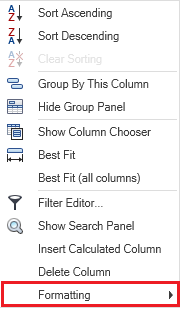
| General |  |
Cell value is formatted to no specific format |
| Percent |  |
Cell value multiplied by 100 and results displayed with a percent symbol |
| 2 Decimal points |  |
Cell value formatted to two decimal places |
| 4 Decimal points |  |
Cell value formatted to four decimal places |
| Money |  |
Cell value displayed with currency symbol and formatted to two decimals |
| Date |  |
Cell value displayed as a date value |
Note: The column format can not be changed for the following fields: Code and Name, Name, Client Code and Client Parent.
