Export to MS Excel

Export to MS Excel
There are two options used for exporting to excel:
- Preview window
- Edit Mode
Preview Window
When the Print preview report is selected from either step 5 of the wizard, or from within edit mode, the report preview window appears:
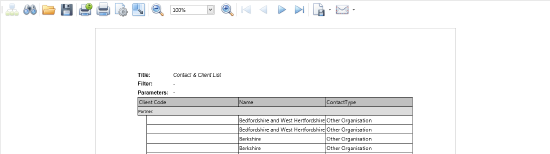
Select  from the preview ribbon and choose either the XLS File or XLSX File option. The following export option box appears:
from the preview ribbon and choose either the XLS File or XLSX File option. The following export option box appears:
Enter in the relevant details, click OK.
Save the file when prompted with the ‘Save As’ window. Once saved, the following Export window is returned:
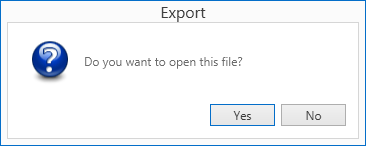
Yes, opens the report in MS Excel.
No, leaves the user within the print preview window.
Edit Mode
Click Export to Excel from the Task Bar, the report is exported and available for immediate viewing within excel.
Both Grid and Pivot tables are able to be exported to excel using the export functionality within Edit Mode.
Design
Edit report, select the main menu Design.
Either select or deselect Show Headers depending on the required outcome.
You also have the ability to suppress cell borders by selecting or deselecting Hide Borders.
To export the report to MS Excel, click on the main menu Tasks and click on Export to Excel icon.
