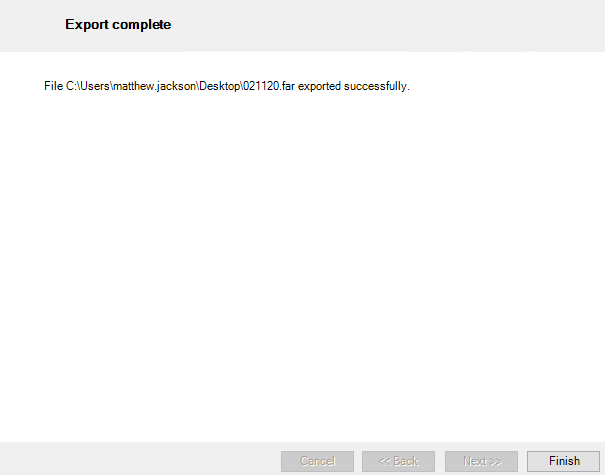Export

The Export screen is accessed via File > Open > Import/Export.
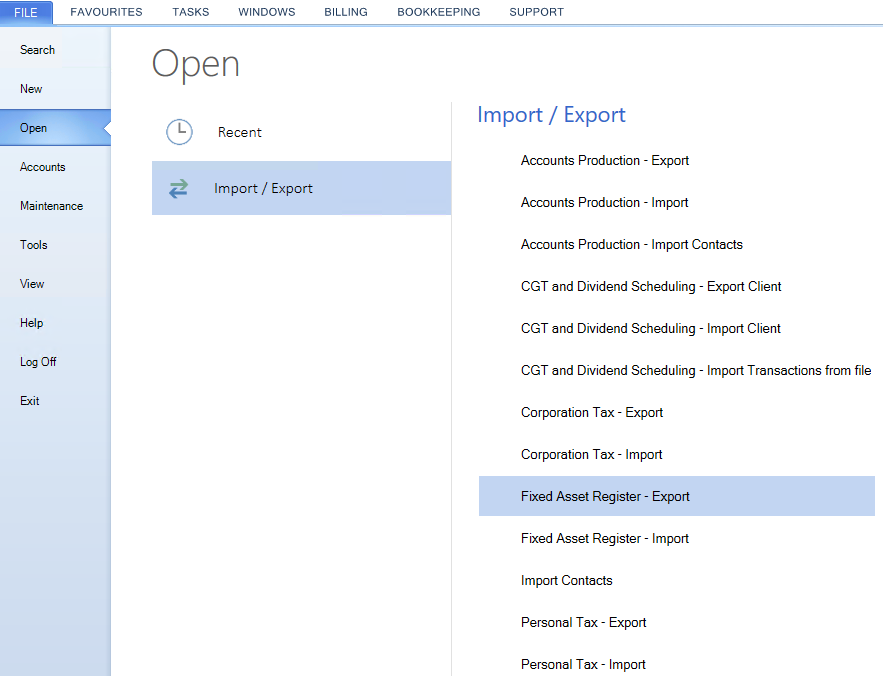 It is used to export Fixed Asset Register data for a client (or clients) so that it can be imported on another Central database. This could be used to send the data to another office.
It is used to export Fixed Asset Register data for a client (or clients) so that it can be imported on another Central database. This could be used to send the data to another office.
A Search control at the top of the screen allows you to limit the clients displayed to those matching part of a Code or Name.
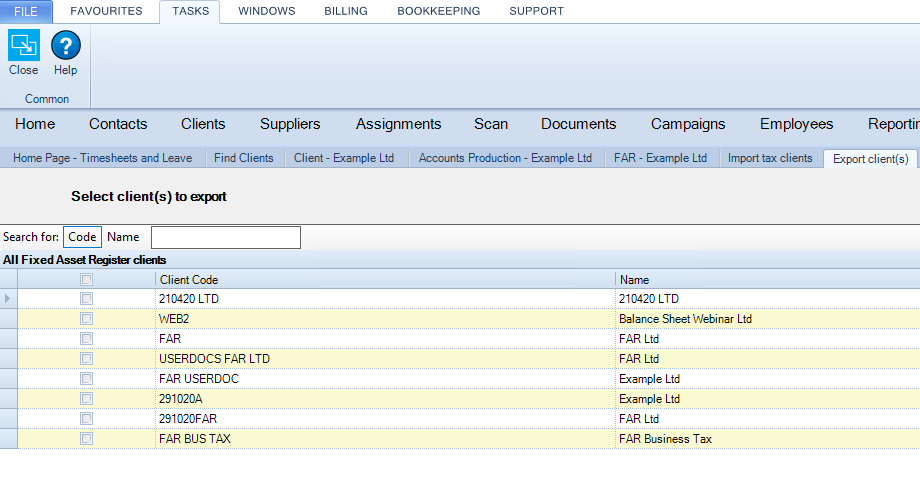
Click the columns headings to sort by Client Code or Name.
Tick the clients you wish to export.
Click Next.
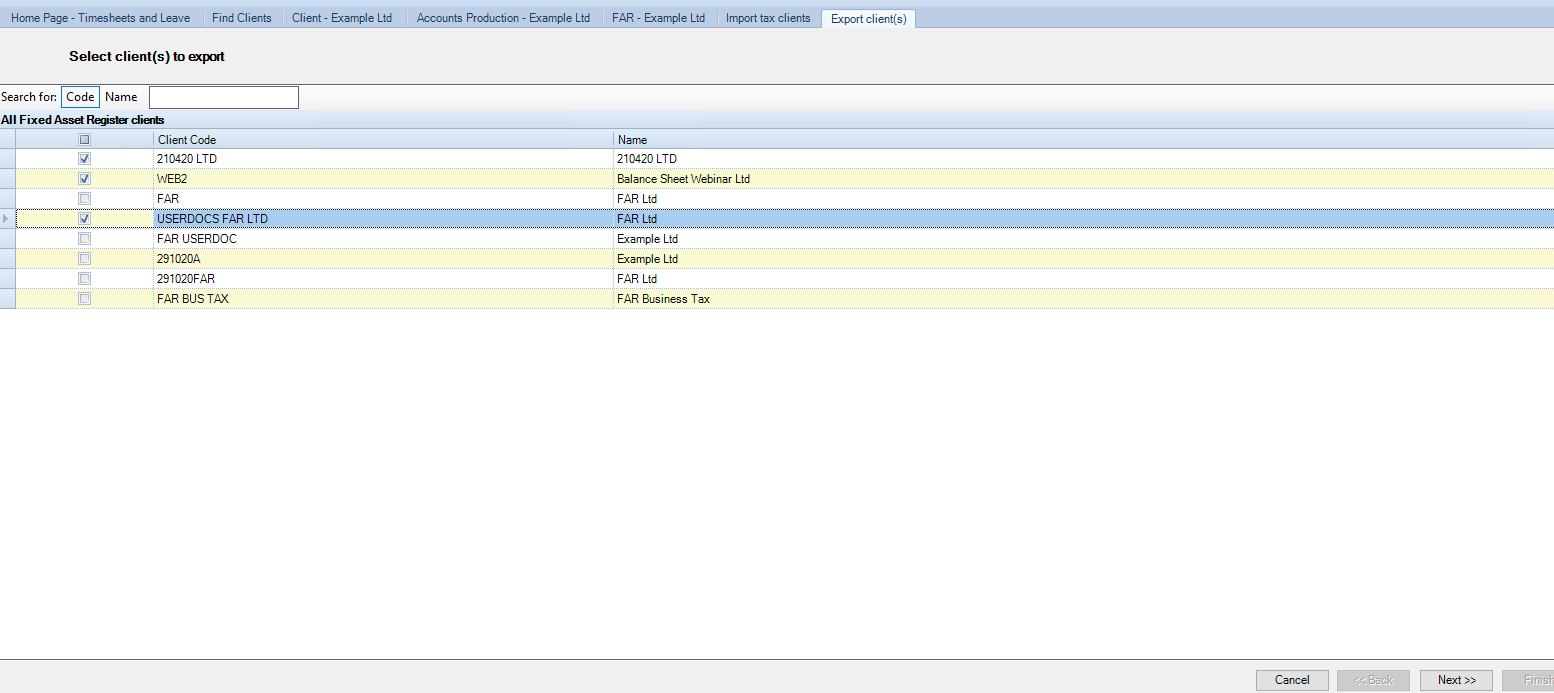
Click Browse or select the hyperlink.
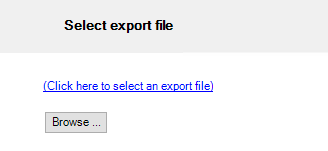
Choose a location to save the Fixed Asset Register data to .far file and enter a File name and select Save.

Click Next.
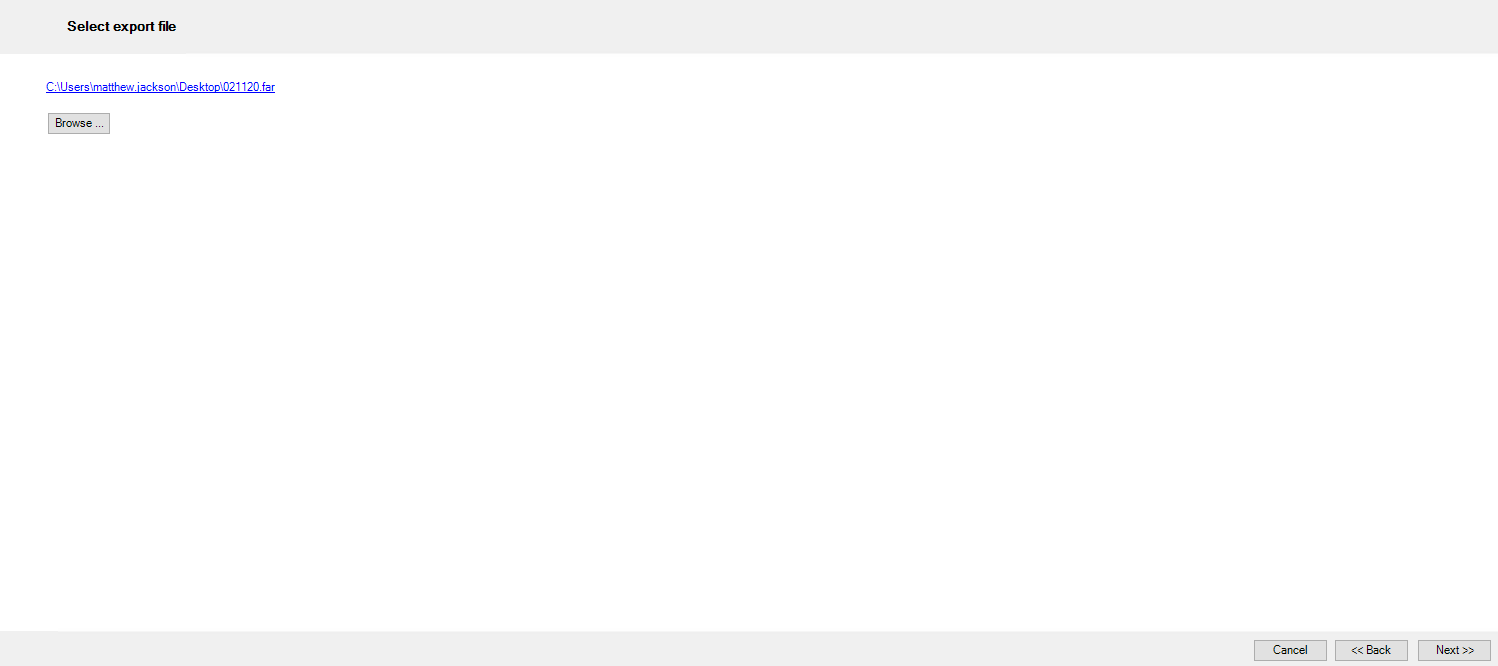
Once Export complete, click Finish.