Importing data from Open Integration

Importing data from Open Integration
- Within CCH OneClick, click on the Open Integration and finsit tile:

2. Select the relevant Business
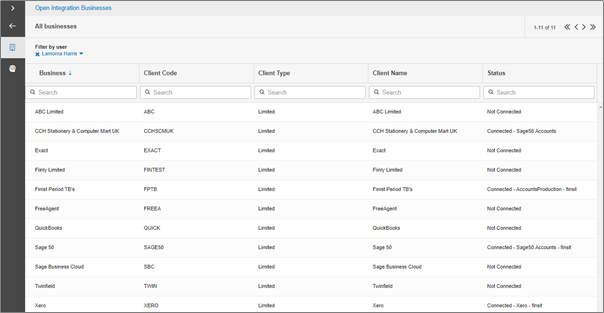
3. From the Overview screen, click on the play button to launch finsit KPIs and insights

Note: this step will need to be completed by each employee that requires access to this client within finsit. It is only when an employee clicks on launch to finsit that the user gets provisioned and granted access to finsit.
4. You will now be taken into finsit settings screen for this business. To import the data, select Import from Open Integration

The following screen will be displayed Step 1 of 2
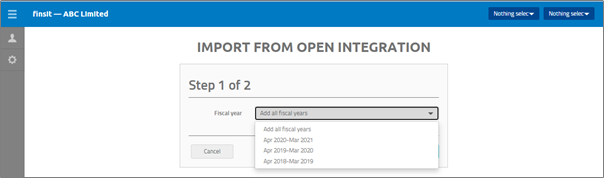
5. Select one fiscal year or select add all fiscal years
6. Review and click on done

The following screen is displayed

Note: Once connected to Open Integration, the data will be synchronised automatically. The data is updated each evening displaying all daily transactions within the specified date range. However, this does not update finsit automatically, this is because, when you are working on the reports for a client you may not want the numbers changing automatically and therefore, you are in control of when you require the data to be refreshed.
