Credit Management - Reminder Scenerio

Define multiple reminder processes which can be used for all or specific customers. A standard reminder already exists in your company which you may choose to customise.

- From the ‘Sales’ menu under the heading ‘Classic Functions’ select the option 'scenarios' enter a new code to create a new scenario.

The following options can be applied
- Minimum amount: Default value can be set or the user can select the minimum amount.
- Days after due date: Enter the number of overdue days before the invoices are included on the reminder run.
- Select credit notes: Tick this option if the user needs to be prompted to include credit notes.
- Delete immediately: Invoices deselected from the reminder run must be deleted (from the reminder run) in order for those invoices to be included on another run created on the same day
- Grouping: Option to group all overdue invoices on one reminder letter for a particular customer as opposed to a separate letter for each overdue invoice.
- Prompt: Tick any checkbox under ‘Prompt’ and the user will be able to enter an appropriate value when they process the reminder run.
- Value: this is the default value for all reminder runs.
Remind Electronically:
- In order to automate reminders sent to customers the ‘Remind Electronically’ must be ticked.
- The ‘Reply to’ must have a valid email address.
- ‘Message’ this will be displayed on the body of the email.
- If this option is not used all reminder letters will be created as a .pdf within the file manager.
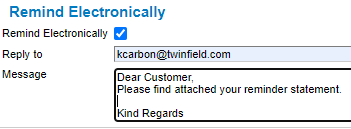
Reminders
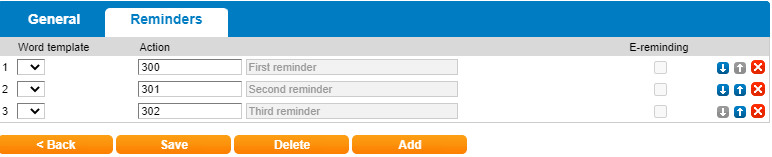
- Click on tab ‘Reminders’.
- Select your template and reminder action.
- Click the orange ‘Add’ button to create additional reminders.
- Click the Delete
 icon to remove the line option.
icon to remove the line option. - Click the icon
 to change the order.
to change the order.
