Credit Management - Call List

Manage your outstanding invoices once payments received have been matched against your customer invoices. Various criteria’s may also be set with the flexibility to assign a credit manager to manage certain customers.
From menu bar for sales, under the heading 'Classic functions' click on the Call list icon. 
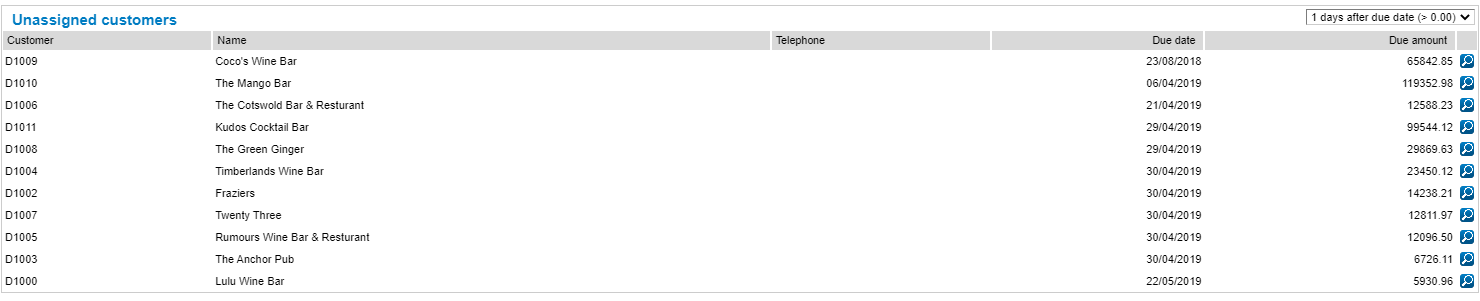
Select the option  .
.

- User: Assign the Twinfield credit manager user, this option can be set as default, go to Financial professionals - Dimensions, select Account receivable, and click on the Credit management tab.
- Date: select a cut-off date to view outstanding invoices.
- Days after due date: Customer invoices which remain outstanding after their due date.
- Minimum amount: Set limit of i.e. £500; only customers with balances over this amount will be listed.
- Click ‘Apply’ to update settings.

 Select this icon to display a list of customer invoices
Select this icon to display a list of customer invoices Add a transaction line comment
Add a transaction line comment Browse a particular invoice
Browse a particular invoice Apply an action code against the the invoice
Apply an action code against the the invoice
