Bank Statement processing

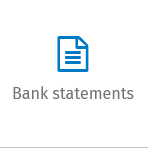 |
Classic Bank Statements and Assign Bank Lines are currently supported. You can use either method or a combination of both to process bank statement lines. Before processing bank statement lines a bank statements has to be uploaded to Twinfield using either a bank feed or import CSV file downloaded from your banks system. |

The bank statement tile opens the bank statement processing list. The criteria on this list can be modified to show Outstanding or bank statements ready to post
The columns visible on this list
- Transaction date: The date of the transactions / statement date
- Bank account: Bank account number on which the transactions took place
- Bank name: The name that appears on the bank account
- Bank statement id: This is the serial number of a statement. Where applicable, it is a statement number as provided by the bank, but with a new link it can also start at 1 again
- Total amount: Balance of all entries in the statement
- To be processed: Balance of items still to be processed
- Progress statement: Number of items that have been processed
- Status processing: Status which indicates whether there are still items to be processed or whether it is possible to book (you can always book but the status means that all lines are fully selected)
Against each line, the action menu  appears when the mouse is over the processing status column. This menu allows
appears when the mouse is over the processing status column. This menu allows
- Post the bank statement
- Assign bank lines. This can also be accessed by clicking anywhere on the bank statement line
Sorting by columns
The list can be sorted by any one of the columns by clicking on the sort icon  to the right of the column name in the header
to the right of the column name in the header
