Adding working papers on a client level

Folders
- Open the relevant accounting period for the client you wish to look at
- Select where you want to add the folder in the statutory database tree, then on the ribbon select Add Folder
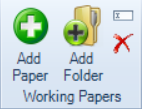
- Give the paper a name and select if you want it to be created inside the folder you;ve selected or inside the root folder
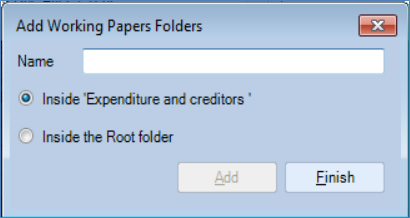
Files
- Open the relevant accounting period for the client you wish to look at
- Select the working papers folder you wish to add a paper to and select Add Paper from the ribbon
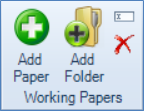
- There are 4 options to choose from when adding a paper
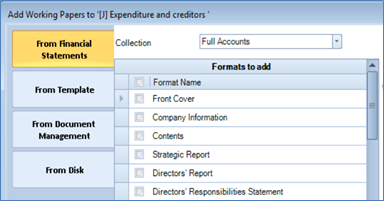
1) From Financial Statements
These are the same formats from Accounts Production that are supported for the entity you’re working on
You can either pick from Full Accounts, Management Accounts or Lead Schedules
2) From Template
These are the templates previously created by your practice using Microsoft Word or Excel
3) From Document Management
If you use Document Management a list of your documents for that client will be available here to add
If you don’t use the full version of Document Management any working papers or templates you have created will still be available to view from this list
4) From Disk
This allows you to add a document by browsing to a location on your PC/network etc
- Multiple papers can be added at the same time by ticking the boxes next to the relevant papers
- Papers can only be added under dedicated working papers sections
- Excel, Word, PDFs and image files can all be added as working papers
