Undo step

You are able to undo a completed step from within the Workflow homepage. At present the following rules apply.
- Only Central Tasks, Pass/Fail Central Tasks and Central Tasks (Multi Action) are available for undo.
- Only Milestone steps are available for undo.
- The preceding task must also be a Central Task, Pass/Fail Central Task or a Central Task (Multi Action).
- A completed task can be carried out as many times as is necessary.
TIP: If you are unable to undo a step, check with your administrator that the step you wish to undo meets all of the above requirements
To undo a step, right click on the completed step and select Undo Step.
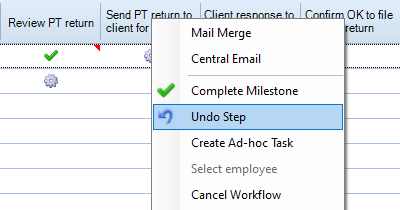
Note: It should be noted that the ability to Undo and the new Undo feature applies to workflows started in 2017.1 or later, you will not be able to Undo any steps for any currently running workflows, that are started prior to 2017.1 to the installation of 2017.1.
In the example below, Data Received is a Pass/Fail Central Task and was twice reversed. If a step is completed more than once, on the Complete icon is displayed the number of times the task was reached
icon is displayed the number of times the task was reached .
.

The Undo option is not available on the tasks that belong to a loop like in the example below:

In the example above, the Central Task(Multi Action) step has two choices: Central Task 2 and Central Task 3. Because Central Task 3 returns to Central Task 1 after it is completed and creates a loop, the Undo option is not available on the tasks that belong to that loop, in this example the tasks marked in blue: Central Task 1, Central Task(Multi Action), Central Task 2 and Central Task 3.
Note: This functionality also applies if the loop is created with a Pass/Fail Central Task.
