Custom Reference Dates

CCH Workflow contains a series of hard coded reference dates e.g. "End of Tax Year"; in addition to these it is possible to define your own reference dates.
Select File ► Maintenance ► Central Workflow ► Custom Reference Dates, the Custom Reference Dates window appears:

To add a new reference date, click the blank line and the ellipsis. The Custom Reference Date window appears:
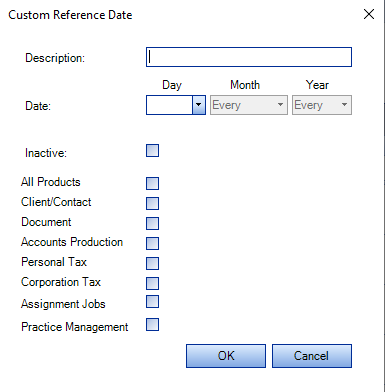
Note: If an individual product is checked, and the Custom Reference Date is associated to a Date Rule, upon creation or editing a template, that Date Rule is only available within the template where the subject matches the product selected from the Custom Reference Date window.
|
Description |
Definition of the custom date e.g. Firms year end – This is visible when defining date rules (See Date Rules) |
|
Day |
Select the relevant date in the month e.g. 31, Last |
|
Month |
Select the relevant month from the pick list, or, leave set to Every if the task is on a monthly recurring cycle |
|
Year |
Either leave set to Every if the task recurs annually or select a specific year from the pick list. |
|
Inactive |
Only used if the reference date is no longer required. Once a custom rule has been created it cannot be deleted therefore use the Inactive flag. |
|
All Products |
Tick this option to ensure the associated Date Rule is an available option for all templates. |
|
Client/Contact |
The associated Date Rule is only available for templates where the template subject is set to Contact/Client. |
|
Document |
The associated Date Rule is only available for templates where the template subject is set to Document. |
|
Accounts Production |
The associated Date Rule is only available for templates where the template subject is set to Accounts Production. |
|
Personal Tax |
The associated Date Rule is only available for templates where the template subject is set to Personal Tax. |
|
Corporation Tax |
The associated Date Rule is only available for templates where the template subject is set to Corporation Tax. |
To add a Custom Reference Date:
- Add a description e.g. End of the Financial Year
- Enter the relevant date parameters.
- Select whether the associated Date Rule is to be available in all workflow templates or only against specific products.
- Click OK.
It is possible to Search the custom reference dates for specific criteria e.g. "End of Financial Year" etc. Enter the relevant criteria in the "Search for" field.
To edit an existing custom reference date, double click the description and the Custom Reference Date window will open.
Note: editing is only possible where the Custom Reference Date is not in use.
