Linking to the CCH Trust Accounts Formatter

The link to the CCH Trust Accounts Formatter can be established by Clicking on Preferences > Local options and then selecting the Links tab.

Tick the option Accounts Production, click button AP… and browse to the location of ClientFramework.exe, which is the executable program for CCH Central.
This needs to be done on each workstation that uses CCH Trust Accounts because, at least in theory, each workstation could have the CCH Central programs installed in a different location.
Then clicking the AP… button allows the path to the clientframework.exe file to be selected.
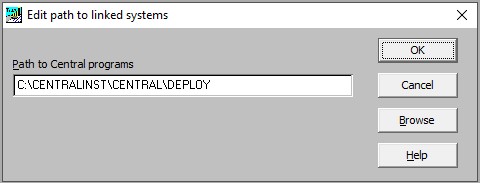
If this path is difficult to locate, find the CCH Central Icon on your desktop, or taskbar and Right Click on it.
![]()
![]()
Select Properties
![]()
The Start in: field will show the path to the ClientFramework.exe folder (this should be the same as the path to CentralLoader.exe).
1. Highlight this location and click Ctrl-C to copy the path,
2. Return to CCH Trust Accounts Preferences > Local Options,
3. Select the links Tab
4. Click on the AP button
5. Click Ctrl-V to paste the path from the Start In: field into the Path to Central programs field as shown above.
6. Click OK to accept.
Once this is defined, ensure that CCH Central is opened and has been logged into, then select a client and click on Accounts Formatting in the Nominal Ledger menu. There may be some flashing of screen messages in CCH Trust Accounts as the trial balance information is generated and transferred to CCH Accounts Formatter. Also the CCH Central Icon may also flash in the Taskbar at the bottom of the screen and show as a different colour. Click on the CCH Central Icon and the CCH Accounts Formatter screen for the client selected will be shown.
