Inserting a Group Total in a Layout

Insert a Group Total in a Layout
Ensure you are in the Report Designer window.
-
For each field that you want to total at the group level, click and drag the field from the Available list of the Fields area and drop it in the appropriate position in the group footer area.
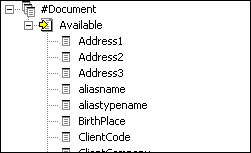
-
Click on the field to select it, then locate the Summary properties in the Properties area.
3. Use the lists to enter the value shown below for each of the properties:
|
Property |
Value |
Purpose |
| SummaryFun | Fun | This property tallies with the operation which is running i.e. count, average, minimum, etc |
|
SummaryGroup |
ghGroup |
This property tallies the individual values and reports the total for the whole group. |
|
SummaryRunning |
Group |
This property tallies the group totals to provide a ‘running’ total. |
|
SummaryType |
SubTotal |
This property determines the type of total and its availability for further summing in the report. |
Note: Group Totals most often appear below the data for that item, the text box is dropped immediately below the data field and its column headings. The task of aligning items within a layout is best done when all the items are inserted in it.
Note: You can only sum data that is numeric.
