Adding/Adjusting Fields

Add/Adjust Fields
-
From the Reports window, select the report you want to edit and click the Edit button.
-
In the Change Report page, click on the Edit in designer button,
 to open the Report Designer page.
to open the Report Designer page. -
To add a new field, click the plus sign in the Fields area to expand the Available fields list to display all the available fields for the report.
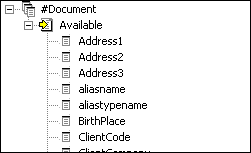
-
Click and drag a field into the Detail area and release it in the section of the report where you want it to appear.
-
To edit a field, click it in the Detail area so it is selected, then make your changes in the Properties area.
Note: Don't forget to update the PageHeader with the appropriate title so that the data sitting in the column can be identified.
