Copying a Timesheet

There is a quick method of creating a Timesheet when some or all of the details of a previous Timesheet match those you want to enter. The method uses the Copy timesheet option on the Task Bar.
You can only use this method for Daily entry and Periodic entry Timesheets. For a Calendar Timesheet, you need to create a new one.
Copy Timesheet
-
In the Task Bar on your Home Page, click Copy timesheet under Common tasks.
The Copy Timesheets window appears. -
Select the Timesheet you want to copy in the Copy Sheet column on the left of the window.
-
Choose the time period you want to copy the Timesheet details to in the Create Sheet listing on the right of the window. Also select the Copy Totals check box if you also want to copy the total time in addition to the details.
-
Click the Copy button.
The Copy Sheet box appears.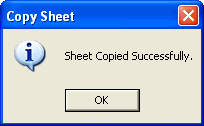
-
Click OK.
-
Click Close.
The Copy Timesheet window disappears. -
Click Refresh on the Task Bar.
The Timesheet is shown in the Timesheet list on your Home Page.
Note
An Expense Sheet cannot be copied. Create a new Expense Sheet instead.
