Exporting

Navision
Navision is a UK Nominal Ledger application system. Please see the Navision help for further information.
CCH Accounts Production
The export copies the transactions into Accounts Production as a ‘Draft Journal’. Access to the export routine is controlled by the existing task permission key Other – [Bookkeeping] [Export][Viztopia] within CCH Practice Management.
Practice Management Setup
Before transactions can to be exported into Accounts Production, Practice Management has to be linked to the relevant AP practice client. Where multi-company is used, each company must be linked to a corresponding client in Accounts Production.
Linking of companies can be done either at the time of the first export, or in advance. Once Linked this routine does not need to be repeated each time an export is carried out.
To link your Practice Management companies to Accounts Production, select Bookkeeping -> Export -> CCH Accounts Production
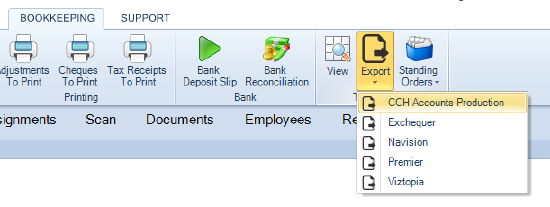
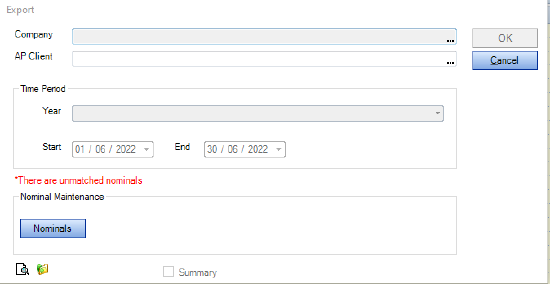
Linking Companies
Select the ellipsis from Company, and either search for the company name or select search to list all available companies. You will then be given a window to select the AP client. The AP Client and PM Company are now permantly linked, although the linking can be changed if required.
To change the mapping between Companies and AP Clients, repeat the above process.
Select the Nominals button which returns the following screen:
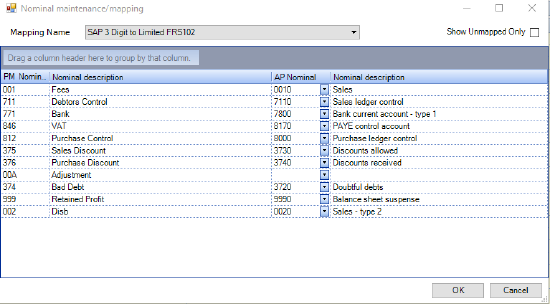
Select the correct Mapping Name and then link all relevant PM Nominal (on the left) to the AP Nominals (on the right). You can select the unmapped nominals only by ticking the checkbox in the top right of the window:
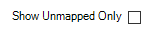
Missing Nominals
Any missing nominal codes must be created in the corresponding Accounts Production client before being able to continue with the transfer of transactions.
The Missing Nominal tab is returned if there are any nominals mis-matches at the time of trying to run the export
Running the Export
To run the export, go to Bookkeeping -> Export -> CCH Accounts Production, browse in the required Practice Management Company. Enter the relevant dates and click
icon to preview the transactions to be exported. Click OK to perform the export.
All transactions within that specific export are transferred as a Draft Journal in the corresponding Accounts Production Client.
If Transactions fall outside of the Accounts Production Period Start/End dates or there are missing nominal codes, a warning will appear and none of the transactions will be exported.
Related
