Entering a WIP Journal

Enter a WIP Journal
-
From the tabs above the Ribbon, select Bookkeeping > Enter WIP Journals.
-
In the Enter WIP Journals window, in the Client field, select the Client that you want to transfer from.
-
In the Assignment field, select the Assignment you want to transfer from.
A list of WIP items appears in the table. -
Select the checkbox against the WIP item you want to transfer.
-
In the To Client field, select the Client that you want to transfer to.
-
In the To Assignment field, select the Assignment that you want to transfer to.
-
Click Close to transfer and close the window.
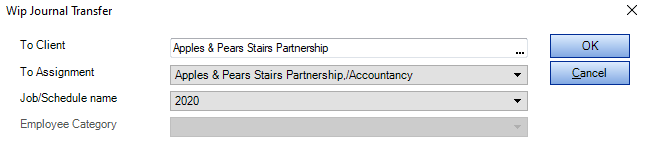
Circumstances will arise where you will want to transfer WIP from one Client to another, or from one Assignment to another. For example, one of your clients who is a sole trader might become part of another company that is already a client of your company. In these circumstances, you might want to transfer the sole trader's WIP to the other company to enable you to close the sole trader record in the system.
