CSV Bank Import - Receipts

CSV Bank Import
A task permission is available to allow Practices to determine which security groups are able to Import Bank Receipts using the CSV layout:
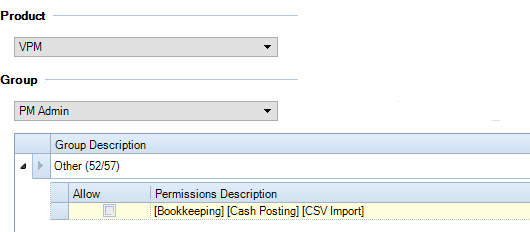
By default, this task permissions is NOT set to allow. Practices are required to apply the task permission to their relevant security groups.
A CSV Bank Import.xlsx template has been provided to aid practices where necessary. This can be found within the Deploy > PM Templates folder. Please copy the template from the deploy location and place on a network share.

Using the excel spreadsheet
The Client Code is required to be manually entered within the excel spreadsheet, while the Date / Description and Paid in amount can be copied across from the specific banks export file.
Using the banks export file
Practices wishing to use their banks export file will be required to manipulate the structure to fit the above excel format.
The column order is important not the column names.
Within Practice Management navigate to Bookkeeping > Cash Posting > CSV Import.
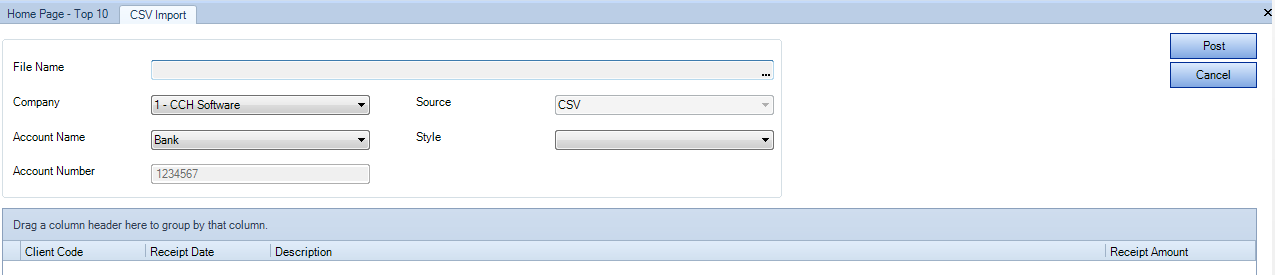
- Browse to the relevant .xlsx file
- Select the relevant Company, Account Name and Style
- The Source is pre-populated with CSV.
- The Style will generally be Receipt (as this relates to the word document style)
- Click Post.
The account number is automatically displayed where this has been set against the Bank Account nominal code.
If the following two errors are returned when browsing to the .xlsx file the Microsoft Access Database Engine specific to the version of office is required to be installed.

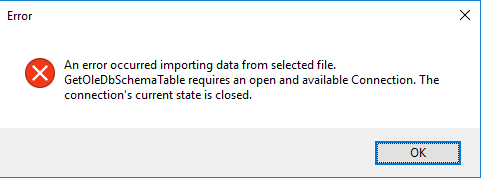
Allocation Rules
The receipts are automatically allocated (where possible) and posted into the clients’ debtors ledger with the following rules:
Receipt Number format - NominalCode/ClientCode/Date i.e.: 771/AAA001/21032019.
- Receipt is allocated to single invoice where the total equals the imported receipt value
- Receipt is allocated to multiple invoices where the totals equal the imported receipt value
- If none found, then match as follows:
- Receipt is allocated to a single receipt (with different signs) where the total equals the imported receipt value
- Receipt is allocated to multiple receipts (with different signs) where the totals equal the imported receipt value
Validation Rules
The following validation messages are returned if the following are not met:
- the Client code entered is not found
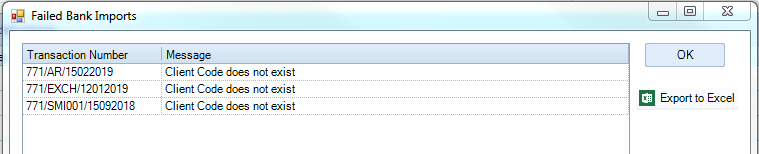
- The following message is returned when trying to import the .xlsx files:
- The column order has changed from the supplied CSV Bank Import.xlsx file.
- Or the .xlsx file has changed since its last save and is currently open.
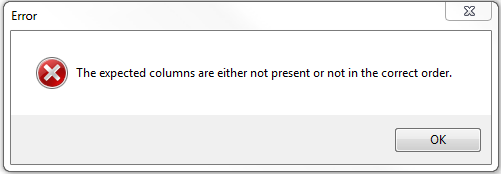
Validation is only present on the column order, not the column names.
