Create a letter template - MS Word document

Access the word document templates from Mail Merge wizard.
- From the toolbar, access the
or
option to open the Find Contacts or Find Clients tab.
2. Tick the check box which on the left of any contact or client line.
3. Click on the task bar, as below:
4. The Mail Merge 1 of 6 stage opens, on the Output Selection's drop down list choose Letters. Click Next.
5. The Mail Merge 2 of 6 stage opens, it lists all templates available. To add a new template click Add New Template.
6. The Microsoft Word application opens (if you have it installed).
Create the word template in the blank document, using the option Mailings > Insert Merge Field
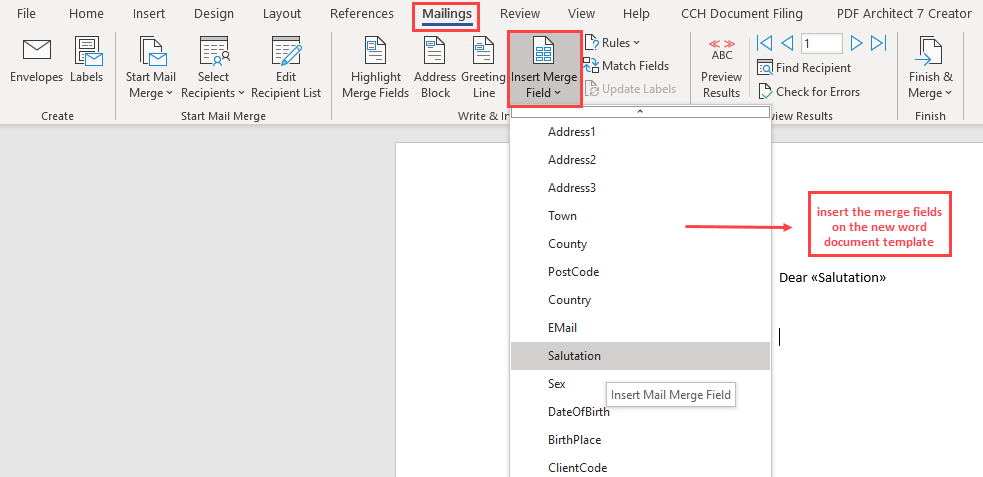
7. Save the template, making sure that:
- is saved on the Practice's shared folder were all the other word documents templates are saved
- is saved as Word Template file type (*.dotx) as per example below.
8. Click Save and close the file, the template will be available to use along the existent ones.
It is mandatory that a word document template is saved as Word Template, otherwise it will not show on the list of templates on the Mail Merge routine.
