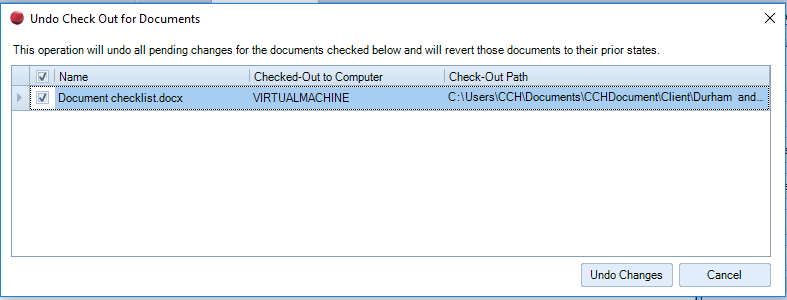Undo Document Check Out

If you mistakenly checked out a document or you do not want to save the changes made to it then use Undo Check Out.
Undo Document Check Out
- Click the Client, Contact or Global Documents and locate the document.
- Do one of the following to undo check out:
- Right-click the document and select Undo Check Out.
- Click Undo Check Out under Version Control on the Task Bar.
- Select the check box next to the documents that you want to undo check in, and then click Undo Changes.
Note: Users with sufficient security rights are able to undo a check out on another user’s document. This is useful when someone has a document checked out and has gone on leave without checking the document back in.