Managing Document List

Document List View Change
The Document Center List can be altered to fit user requirement and display information most relevant to the work being carried out. Certain columns is advised that are retained and others can be repositioned or removed as requried. Global Document Center or Contextual Document Centers can be altered. Please ensure only the tab for the center being edited is open in Central Suite all other tabs are closed.

Editing List for Client Documents
Close all tabs and load one client details screen. Browse to Document Center in the client.
Within the document List right click and select Field Chooser.
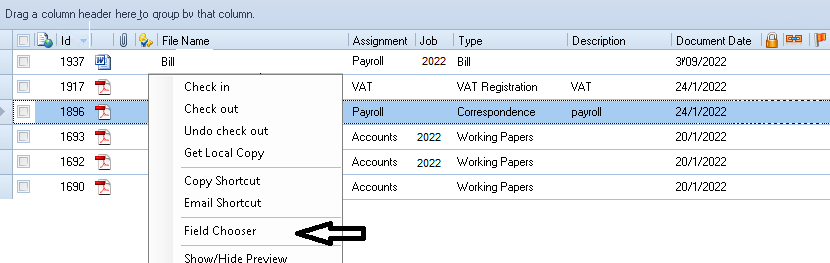
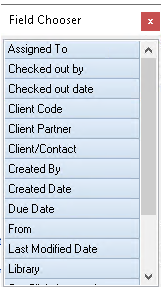
Simply Click and drag columns in and out from Field Chooser to build desired view.
For client / contact filing the minimum suggest columns to view are

Expand and collapse groups in Document Centre
The document centre screen can be grouped by any of the column headers, by dragging them into the blue bar directly above where it says 'Drag a column header here to group by that column'. You can the Expand or Collapse as necessary.

If the user right clicks on the group header, Expand/Collapse options are displayed. Collapse will display just the group headers, hiding all the documents and the user can then open specific groups individually. By right clicking on the group header and then choosing the Expand option, all groups are expanded and all relevant documents will appear in the list.
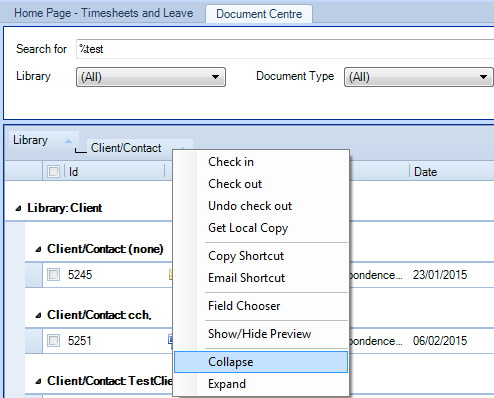
Grouping is Retained in Document Centres
On re-opening the Client Document Centre, changes that have been made to the layout during the previous session are now retained. If the grouping is collapsed on exit, the same view is displayed when it is re-opened.
