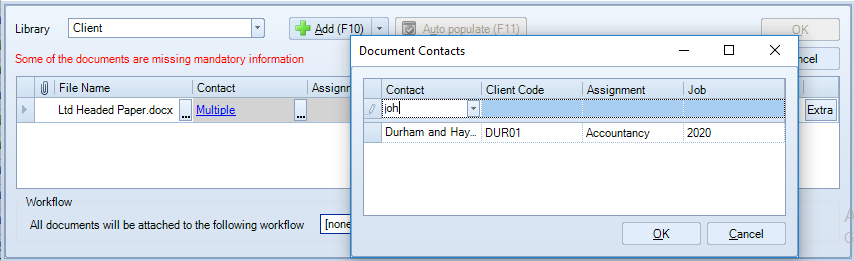Multiple Contacts Filling Overview

If a single document is attached to multiple clients/contacts and/or assignments, it will display multiple times in both the clients and global document centres. It can be useful to have the Client/Contact column , to be able to see where the document is displayed. This is also visible in the properties panel
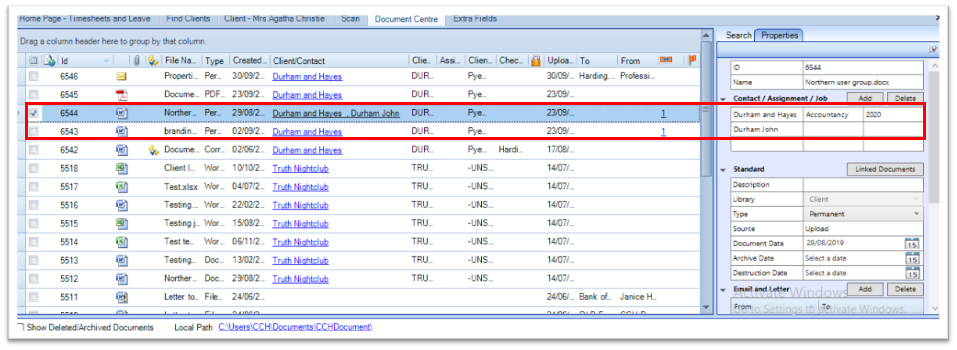
A single document can be linked to several contact/clients from within the Add Documents window by adding your first Client/Contact, then click on the Ellipses , the Documents Contact window will open. From within the top blank row in the Contacts field, type in the name of the additional Client/Contact. The Search window may open for you to select the correct record.
You can also link the document to more than one Client/Contact when the document is already in the document centre, via the properties panel, by clicking on the Add button in the Contact/Assignment/Job section.