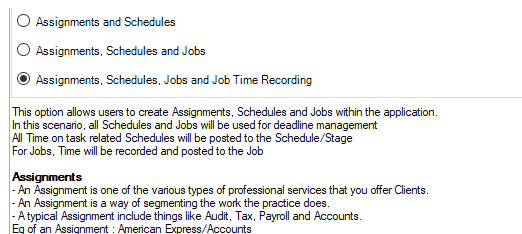Job Mode

Job Mode
The Job Mode window is available via File > Maintenance > Assignment > Job Mode. A practice will be able to select a configuration setting that they wish to apply within the application.
This window displays the three available options that a practice can use. The three available configuration options are listed as follows:

This configuration setting is applicable practice wide and therefore the selected mode should be decided at implementation. It is not advisable to change the setting once Timesheet and Billing entries have been posted to the system.
Assignment and Schedules
This mode uses assignments only. If this mode is selected then Jobs will be prevented from being added to an Assignment, therefore Job Management is not available.
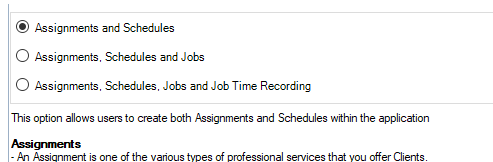
Assignment, Schedules and Jobs
This option allows a Practice to create Jobs and attach them to an Assignment.
In this mode, all WIP for a Job is posted to the Assignment. This mode is seen as being used by Practices who wish to track Jobs solely for deadline management purposes.
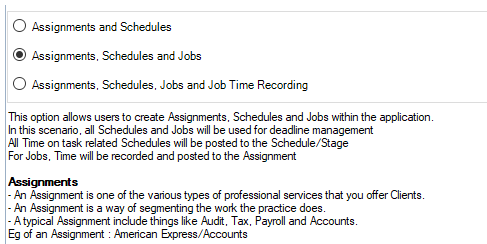
Assignment, Schedules, Jobs and Job Time Recording
This mode is similar to the second mode discussed above, in that a combination of Jobs can be used on an Assignment.
The difference between the two modes is that in this mode, all WIP on Jobs is posted to the Job as opposed to the Assignment resulting in users being required to select the client/assignment details as well as the job details in timesheets.