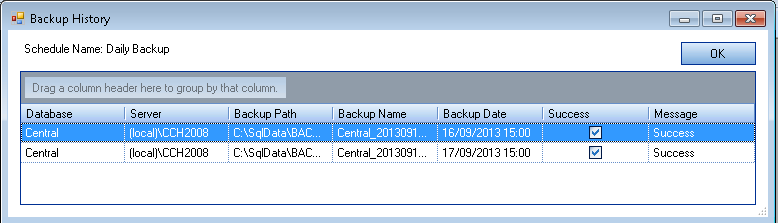Editing Schedule Details and Viewing Backup History

Edit Schedule Details and View Backup History
1. Click the Description hyper-link to open the schedule details for editing. In this case 'Daily Backup'. The Backup and Advanced tabs are available for edit (see the above Create Scheduled Backup for further explanation of these two tabs.
2. Click the Last Status hyperlink field to open the history for the backup schedule.
The following fields appear:
- Database – This is the database name that is being backed up with this backup schedule.
- Server – This is the server name the database is located on.
- Backup Path – The backup path specified when the backup schedule was created.
- Backup Name – The unique name given to identify the backup schedule.
- Backup Date – The date and time the last backup was attempted.
- Success – A tick indicates a successful database backup.
- Message – The reason for the failure, in case of one, of the database backup appears here.