Bulk Update Wizard: Employee Security group

Overview
The Bulk Update wizard has an option for Employees called Security Group, giving users the ability to update the employee security groups. To update a security group, select the employees from the Find Employees screen then click on Bulk Update option from the ribbon.
Step 1 - select Security Group
In the Bulk Update Wizard, select Security Group from the Field Name drop down list and click Next.
Step 2 - set the Current Security Group
In the Bulk Update Wizard, set the Current Security Group that will be updated with the value from the New Security Group.
• Current Security Group: select the security group that will be updated for the selected employees.
• New Security Group: select the new security group that will replace the Current Security Group for the selected employees
In the example above, the Security Group: Central User will be replaced with the Security Group: Central Admin for the selected employees.
Note: The employees that do not belong to the security group selected in Current Security Group field, will not be updated with the security group selected in New Security Group field.
Step 3 - the Confirmation tab
In Step 3, the Confirmation tab of Bulk Update Wizard, displays the number of records that will be updated. Click Finish to update the security group for the selected employees.
If the security group is successfully updated for all the selected employees, the following dialog will be displayed:
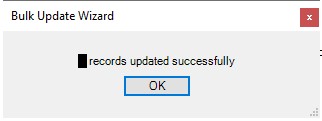
Click on OK and the employee security group has been changed for all your selected employees.
