Bulk Update Wizard: Clients and Contacts

Within the Find Clients and Find Contacts areas, users can (with appropriate permissions applied) use the Bulk Update tool located in the Ribbon
Users will first of all need to identify the records required amendment; it is recommended to use the Advanced Search facility to filter the client/contact list.
In Step 1 of Bulk Update Wizard, select the area you wish to update from the list:
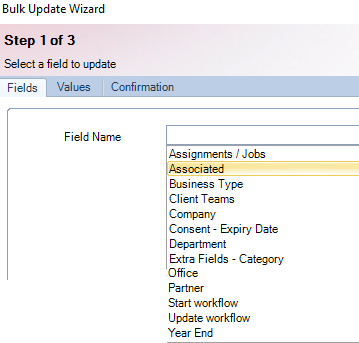
In Step 2 set values for the required fields and then click Next.
In Step 3 the Confirmation tab of Bulk Update Wizard, displays the number of records that will be updated. Click Finish to complete the Bulk Update.
-
If the update is successful for all the selected clients, the following dialog will be displayed:
-
If there are any records that could not be updated, a dialog will appear displaying the name of the clients or contacts and the reason for which the update failed. Export to Excel is available on this dialog, allowing the ability to export to Excel the details from the grid.
