Associated tab

What you can do on the Associated tab
If you add an organisation as a client, you will probably want to identify a person who will be your contact point in that organisation or create a link to the director. To do this you add an association using the options in the Task Bar.
There are two different ways to add an association. You create a link from the contact or client to another existing contact or client, or create a new one to define a relationship to.
When you view an existing contact or client, the Relationship panel shows all the types of associations linked to the contact or client. Click the chevron in the bar to drop down the details of the association.
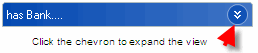
Expanded view:
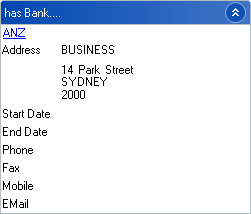
When you set up an association with another contact or client in the database, a two-way relationship link is created between the contacts or clients.
If you click on the name shown as the association in Relationship panel, you are taken directly to their Contact or Client page. In the example above, if you were to click on the linked name 'ANZ', you are taken to their page.
When viewing the links in the Associations tab, you can filter or change what associations you want to see by selecting a type from the Relationship Types drop down list in the Relationship panel.

For example, if a client has a long list of associations, you may choose to select has employee... or is employee of... to view the associations that fall only into that Relationship Type.
