Spell Checker

A [Spell check] button  is included on all dialogs that contain a note or comment text box, and is also available in the internal word processor.
is included on all dialogs that contain a note or comment text box, and is also available in the internal word processor.
This button can be clicked at any time to check the spelling of the text box on the screen, or the contents of a word-processed document.
On pressing the button, the system will check the text and, if no errors were found, display a message confirming this fact. However, if errors are encountered, it will highlight the misspelt word and display the Spell checker dialog showing the misspelt word and listing 10 suggestions for the correct spelling.
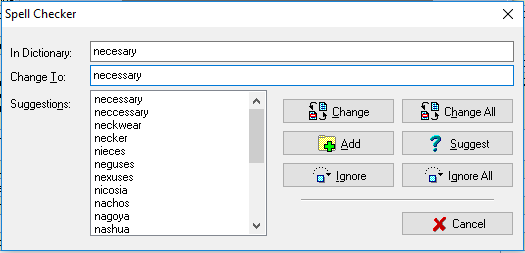
Spell checker dialog
You may proceed as follows:
Replace the word
If the correct spelling of the work is included in the list of suggestions, either double click on the word or click on it once and then click on [Change]. If the correct spelling is not shown, correct the word manually, by editing it in the Change To field, and click on [Change]. In both cases the word will be replaced and spell checking will continue. If there are multiple misspellings of the same word you can replace all of them with your selected correction by clicking on [Change All].
Add word to dictionary
If the word was spelt correctly, you can add it to the dictionary by clicking on [Add]. The word will be added and the check continued.
Ignore
If you click on [Ignore] the system will skip over the word leaving it as it was, but will stop on another occurrence of the same string of characters in the same spell check run.
Ignore All
Clicking [Ignore All] will cause the system to skip over the word leaving it unaltered, and also to skip over any other occurrences of the same word in the text being checked.
Suggest
The [Suggest] button is only of use when checking the Internal Word Processor documents. When checking dialog boxes, auto suggest is on so that a list of words will be displayed when the dialog appears. When checking an Internal Word Processor document, auto suggest is not active and pressing this button produces a list of suggestions.
Cancel
Clicking on [Cancel] will abort the checking process. After the last error has been corrected the system will display a message indicating that spell checking is complete.
