Audit Assertions

The master pack designer can create a list of audit assertions that they wish to use for the audit.
To edit the assertions, load the pack for editing and choose the Assertions option within Risk Model in the Master options list. The system will display the Audit assertions dialog a list of the assertion codes and descriptions.
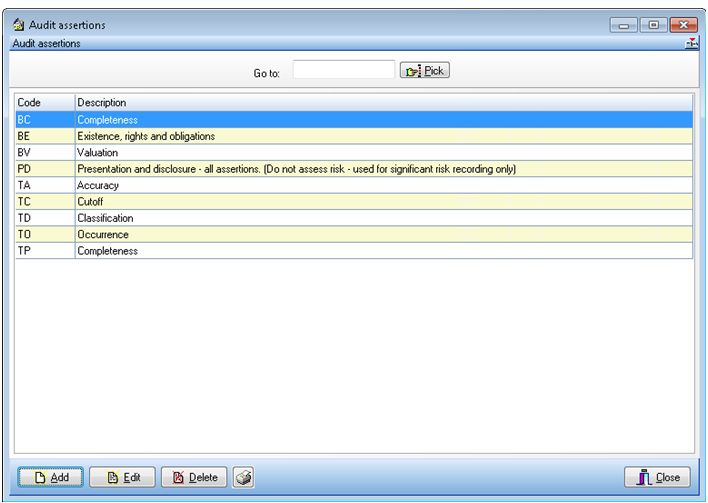
Audit assertions dialog
Adding an audit assertion
To add an assertion, click on the [Add] button to display the Audit assertions dialog.
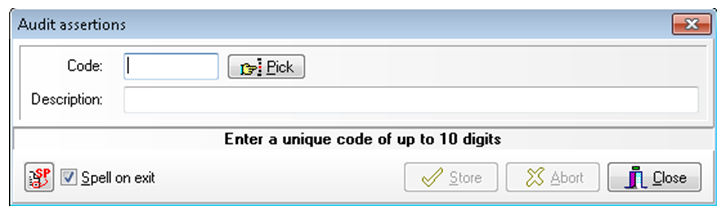
Audit assertions form
Enter a code to identify the new assertion which can contain up to 9 characters. Then enter a description of the assertion. Click on [Store] to save the code and clear the contents of the dialog to allow you to enter another new assertion.
When you have finished adding entries, click on [Close]. The [Abort] button is provided to allow you to clear the contents of the dialog if you have started to make an entry but decide that you do not wish to proceed with it. When you close the dialog, the system will return to the Audit assertions list and the new entries will be included.
Editing an audit assertion
To edit the description of an audit assertion, either double click on the assertion, or select it and click on [Edit]. The Audit assertions form displays the audit assertion description. Edit this and click on [Store] to save your changes. Clicking on [Abort] will clear the form without recording any changes that you may have made.
Deleting an audit assertion
To delete an audit assertion, click on the assertion then click on [Delete]. The system will request that you confirm your actions before deleting the entry.
