Amend Pack Completion Status

There may be occasions where it is necessary to edit the completion and other status information in respect of an audit pack. For example, if a user has started to plan an audit and generated checklists based on the wrong master pack, you may wish to "undo" the action so that the master pack can be changed and the planning process restarted.
To change the pack status, select Amend pack completion status from the File menu of the Main window and the system will ask you to enter the code of the pack to be changed. Enter the code, or select it from the pick list, and the Amend pack completion status dialog will be displayed.
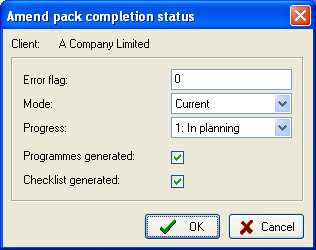
Amend pack completion dialog
This contains the following fields:
- Error flag. If the pack is in error, e.g. power failed on a balance forward, the error flag will be set at a number other than 0. You may edit the number to read 0 so that the pack may be used, but if you do this please look at all sections of the client to ensure that no corruption occurred as a result of the error condition.
- Mode. The mode of the pack will either be Current or Backup. Audit Automation keeps track of the current version of the client data when it is travelled out of the office using the [Transfer pack to or from office] button. This field is for information only and can not be updated by the user.
- Progress. Audit Automation keeps track of the progress of the audit and will only allow access to certain options at times when they are relevant. The contents of this field is the data that is used to track the current stage of the audit, and the number which appears has the following meaning:
1 Balanced forward
2 Planning completed
3 Field work started
4 Field work completed
5 Senior signed off audit
6 Manager signed off audit
7 Partner signed off audit
Audit Automation will allow you to edit this field to move completion back in the audit cycle, but will not allow you to move it forward.
4. Programmes generated. If this check box is checked it indicates that the audit programmes have been generated and the system will only allow you to update audit test exclusion. Unchecking the box will cause the audit programs to be regenerated when you when you next access the client. Only uncheck this option if you wish to release the option and re-initialise the audit programmes. By re-initialising the programmes you will delete any customisation that may have been carried out for the client.
5. Checklists generated. If this check box is checked it indicates that the audit checklists have been generated and the system will only allow you to update checklist question exclusion. Unchecking the box will cause the checklists to be re-initialised, forming a new set of questions for the client. Only uncheck this option if you wish to release the option and re-initialise the checklists. By re-initialising the checklists you will delete any answers that may have been entered in respect of the current year.
Once you have made the changes required click on [OK]. If you wish to close the dialog without saving any changes you have made, click on [Cancel].
