View Transactions

Viewing Transactions

Select View Transactions from the Transactions folder in the Task bar to view the grid containing all Receipts, Payments and Journal transactions for the current period. Depending upon permissions and whether or not you are using Open Integration through CCH OneClick this may be read only or editable.
You may select the Debit/Credit view option on the ribbon to alter the column layout from displaying debits and credits as values to showing debits and credit by nominal code. This option is not available if Receipts or Payments have been entered.

Editing Transactions
If you choose to edit any amount values from this screen, the set of changes made must balance before the application will save those changes. If you move away from the View Transaction screen before your changes balance, you will see the following Balance Check message:
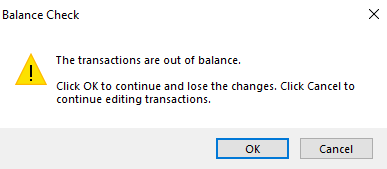
To discard the changes click OK, or cancel to go back and continue editing.
All changes made to the transactions listed will be recorded in the audit trail, which may be viewed for all transactions or selected transactions.
Central also offers a report on changes in all CCH Central products, via File > Maintenance > Audit trail > View Audit Trail
Printing transactions
Within this screen we use List Report as the standard print layout.
