Disclosure notes and additional options
Note: Within the data sources you can add disclosure notes and mark sections as complete.
Disclosure notes
Disclosure notes can be added directly into a data source or on the Self Assessment screen.
Data source
To add disclosure notes in the data source:
- Click on Disclosure notes on the top right (this will open the disclosure notes panel).
- Click +Add note and type in the note text.
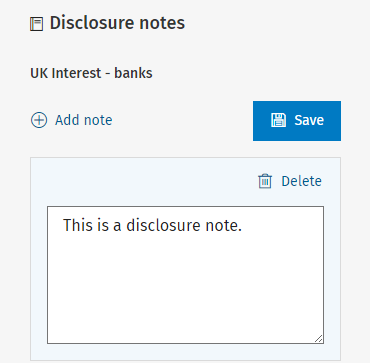
- Click Save once done.
Self Assessment
To add disclosure notes from the Self assessment screen:
- Click on Disclosure notes on the top right (this will open the disclosure notes panel).
- Select the data source in the first drop down.

- Type in the notes text then click Save.
Additional options
Remove data
To remove a data source, click on the Delete icon on the top right within the data source screen.

Completed
- The Completed tick box can be seen in each data source on the top right.
- Ticking the Completed box marks the data source section as Finalised on the Self Assessment screen.
