Journals and Advisor Journals
Journals and Advisor Journals
The slider at the top of the screen allows you to select which type of journal you wish to use, Standard or Advisor. The default is Standard, slide to the right to select Advisor.

Use standard journals to record opening balances, client trial balances. Use advisor journals to track progress from draft to final accounts and to generate reports. (e.g. profit reconciliation reports).
Journal and Advisor Journal types
If you are using standard journals, click on the down arrow in the Type box to show the four Journal types available and select one of the four available.

- Journal - for journal entry into the current period.
- Reversing - will enter in the current period and reverse in the next period if balances are carried forward.
- Opening Balance - the system uses this type when carrying balances forward.
- Restatement - used for prior year adjustments; the journal entry will affect the comparative column in the current year.
If you have chosen to use advisor journals, click on the down arrow in the Type box to show the two Advisor Journal types available and select one of the two available.
- Adjusting
- Reclassification
Entering a journal / advisor journal
A field with a red asterisk is compulsory, e.g. Type * Date * and Nominal analysis *
Data entry options
The 3 vertical dots allow sliders to be used to repeat the description and /or source reference, this saves time by not having to re-enter the same information.


- Batch reference - this is a user defined field and not compulsory.
- Type - you must select one type from the drop-down menu.
- Date - this is usually left as the default period-end date.
- Source reference: enter the source reference for the row of your journal, this will repeat on the next row if the slider is selected above, it may be over typed.
- Description: enter the description for that row of your journal, this will repeat on the next row if the slider is selected above, it may be over typed.
- Nominal analysis*: to select the nominal code - enter the code, if known, or start typing in the description of the code. The chart of accounts will be filtered, enabling you to select the relevant code, the current year balance will be displayed for information in the final column of the drop down (see below).
- Amount debit: enter
- Amount credit: enter
Example of searching for a nominal code typing in the word "bad":

A journal must balance. The screen will display an error if out of balance and you will not be permitted to Post the journal. The waste bin icon to the right of each row allows you to delete that row.
Adding a nominal code or sub-account
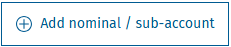
Click on the "Add nominal / sub account" button which will open the window as shown below. Clicking on the (i) information button will display the message shown directly under the code box. Once the details are entered click Save or if you do not wish to proceed, click Cancel.

Posting a journal / advisor journal
Once complete click on the Post button - a message will be displayed to check that you wish to proceed, there is the option to cancel or post.
Saving a Journal / saving an Advisor journal
Saving a journal
A standard journal may be saved, even if it does not balance, and then be balanced later and posted, or it may be saved as a complete balanced journal.
You will know if you have a saved journal as the word (draft) will appear beside Journal (see below). The journal remains on the journal screen until posted or deleted.
You may have one saved journal.
To subsequently post, click back into the Journals (draft) screen and click on Post. You may only have one draft journal at any one time.

Saving an advisor journal
An advisor journal may be saved for posting later, but first it must balance.
Once balanced the Save button will be activated. A message will be displayed saying it has successfully been saved to unposted.
Unposted journals are accessed through the Trial balance and transactions screeen, Advisor transactions area follow this link: Trial balance and transactions
You may have multiple unposted advisor journals.

You can Save Journals and Advisor journals for Posting later - the advisor journal must balance before the Save button is activated.
