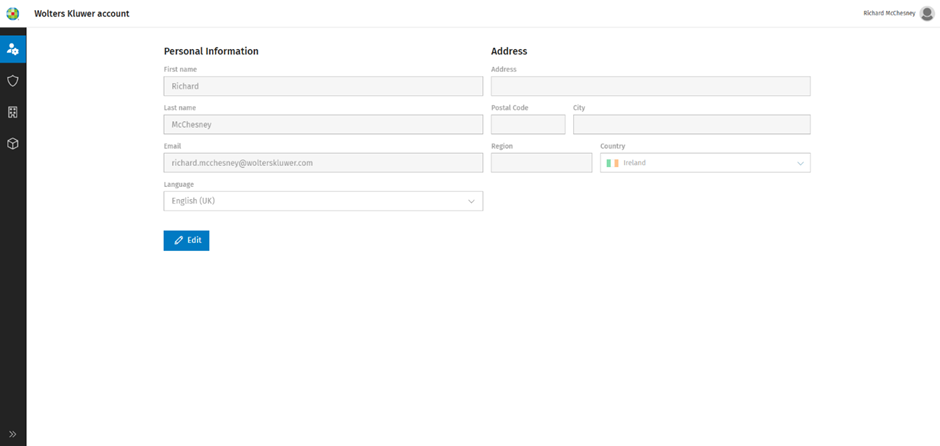How to join the Support Portal

|
To access help from our Support Team, you will need a Wolters Kluwer Account. This is our identity management system that enables access to the Support Portal and other applications such as My Learning Portal. Your Wolters Kluwer Account Administrator will send you an invitation if you require Support Portal use. This video shows how to:
|
|
You will need to be invited to join the Support Portal before you can create a support case.
Not registered for the Support Portal?
Please try and locate your organisation's Wolters Kluwer Account Administrator and ask if you have access to the Support Portal. If you have not yet been invited to join, your organisation's Administrator will be able to action your request.
Click here if you cannot locate your organisation's Wolters Kluwer Account Administrator.
Your email invitation to join the Support Portal
When your Wolters Kluwer Administrator sends you an invitation email, it will be from noreply@wolterskluwercloud.com. Click on the link provided to register for Wolters Kluwer Account.
An account set-up form will open in your web browser. It will be pre-filled with your name and email address details.
Note: If clicking the link in the email takes you to the login page, this means that you already have an activated Wolters Kluwer Account. For access to a different organisation, login with your existing credentials to add the new organisation to your accounts.

- Enter and confirm your chosen password, taking into account the criteria shown on the form. Do not use your name as part of your password.
- Read and accept the terms and conditions.
- Tick the ‘I’m not a robot’ CAPTCHA checkbox, click on the pop-up images based on the text instructions shown at the at the top of the box, for example, all images with cars.
- Click 'Register' to continue.
- Set up multi-factor authentication (MFA) using either a verification app, SMS on your phone or email message. You could ‘skip for now’ and come back to this at a later date.
- On completion of account set-up you will arrive on the ‘Personal Information’ tab of Wolters Kluwer Account self-service.
- Select the ‘Applications’ tab from the left black menu (bottom tab).
- Click on Support Portal and this will take you to the login screen for the Support Portal.
Where do I login to the Support Portal?
Once you have registered for the Support Portal, the website address you will use to access support is https://help.wolterskluwer.co.uk/Customers/s/. We recommend bookmarking this address for future reference. Click Log In from the top right of your screen.

You will be directed to the Wolters Kluwer Account login page where you will be prompted to enter your email address and password.

Access Denied error message
This ‘Access Denied’ message may mean that your Wolters Kluwer Account setup has not been fully completed. Ask your Wolters Kluwer Account Administrator to login to the self-service area and complete step two of the invitation process which is adding the Support Portal to your Wolters Kluwer account. Your Administrator can refer to our help guide for admin users if required.
Joining Groups for essential product and service updates
When we have important information to share with you, we post in Groups and you are then notified by email. Your first action after logging into the Support Portal is to join the Wolters Kluwer Tax & Accounting UK News Group and then any product groups you are interested in.
The Groups tab is located in the top menu. Once on the Groups page, select the group you wish to join from the left menu and click +Join Group from the right, then choose how often you would like to receive posts. We recommend Every Post to begin with.

Accessing My Learning Portal and UserVoice
My Learning Portal offers eLearning courses on most CCH software products. Content is broken down into manageable segments so you can complete courses in your own time. There are also assessments to test your knowledge at the end of each course. If you would like access to our eLearning courses, please contact your Wolters Kluwer Account Administrator and request access to My Learning Portal.
UserVoice offers you the ability to vote on product enhancement ideas or submit an idea of your own. If you wish to become a UserVoice contributor, your Wolters Kluwer Account Administrator must add UserVoice to your Wolters Kluwer Account.
CCH iFirm
Our first CCH iFirm cloud product, Anti Money Laundering (AML) has launched and we will be introducing more cloud products during this year. Cloud users access their products via a platform called ‘CCH iFirm’. If your organisation is using a CCH iFirm product, you may need to discuss any login issues with your Wolters Kluwer Account Administrator. Read more about CCH iFirm.
Ireland - Accepting an Invitation
Click on the link provided in your invitation and you will see the registration screen. The country will show as United Kingdom by default.

Click on the country field and select Ireland from the list shown.

Complete the registration process.

You will be prompted to set up multi factor authentication (MFA) during the registration process. This is optional for accessing the Support Portal, My Learning Portal and UserVoice but mandatory for accessing CCH OneClick.

A + sign must be inserted before the country code to avoid an error message being shown.

Ireland - Changing country from United Kingdom
Login to the Wolters Kluwer Account self-service area and click Edit.
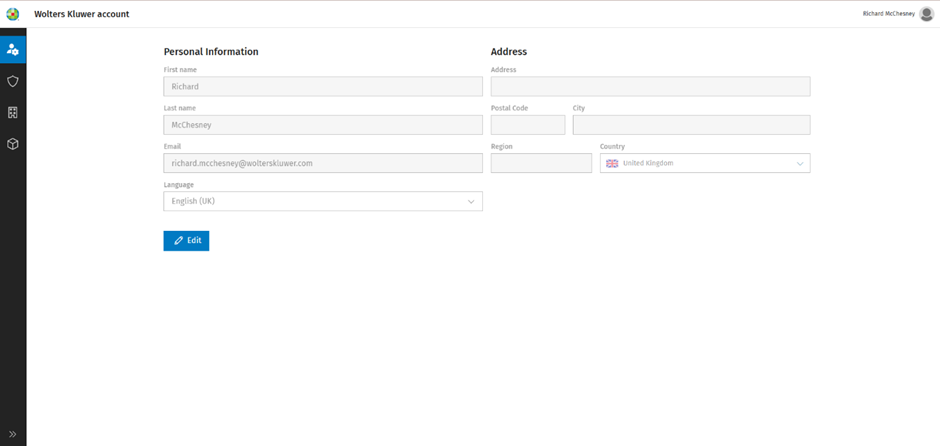
Select Ireland from the list shown and save changes.

Once your changes have been saved, you will be returned to the information screen where you can log out or perform other tasks as required.