CCH iXBRL Review & Tag 2023.2: Standalone Installation Guide

Introduction
About this Document
This document is a guide for installing the standalone version of CCH iXBRL Review & Tag 2023.2
It is suitable for individuals who are ‘comfortable’ with computer technology and have the time available to read these notes thoroughly and understand them before proceeding.
Requisite Skills and Knowledge
To run this install you must be comfortable with:
- Navigating around files and folders
- Copying files
- Creating folders
Logging into the Support Portal and running updates.
The CCH Software Support Team
The CCH Software Support Team are available to discuss and assist with queries and issues you may encounter while running CCH products and installing regular software or software licence upgrades. The Team can also answer specific questions relating to this document.
The Support Team are not able to complete full upgrades either by telephone talk-through or by remote connection. This work is outside of the support service that the Support Team provide. An upgrade service is available on a pre-booked, consultancy basis and usually incurs an additional one-off charge. If, after reading this document, you wish to make use of this service please do contact us on Software Support in the first instance, your requirements will then be forwarded to your CCH Account Manager.
Before You Begin
About CCH iXBRL Review & Tag
CCH iXBRL Review & Tag may be installed in one of two ways. Where CCH Central is present it may be installed on a file server in the Central program folder, using the Central Suite Installer. Alternatively, where CCH Central is not present it may be installed locally on each PC required to run the product, using InstallShield.
This document describes how to do the latter. The steps described in the section Running the iXBRL Review & Tag Setup Wizard must therefore be carried out on every computer that needs to run the software. All computers should have the same version of CCH iXBRL Review & Tag installed at the same time, before using the product.
General Advice
Before you start installing this upgrade:
Ensure that all programs, including email, are closed on the PC on which CCH iXBRL Review & Tag is to be installed.
Full administration rights will be required to successfully install CCH iXBRL Review & Tag. In many cases the regular login used will have administration rights. However, it is worth checking in advance of running the upgrade.
Creating a Temporary Download Folder
The CCH iXBRL Review & Tag software should be downloaded from the CCH Support website into a temporary folder. It is suggested that the temporary folder is called RT2023-2-DownLoad. The download installation files assume this is the folder name that has been opted for, and that it is on the local C: drive. However, the option is available to select an alternate folder name and location.
If CCH iXBRL Review & Tag is to be installed on more than one PC, and if there is a network present, it is suggested that the RT2023-2-DownLoad folder is created on the file server and shared. In this way the software installer can be downloaded once and made available to all PCs on which the software is to be installed. Where no network is present, the temporary folder must be created, and the software installer file must be downloaded to each PC that is to have the software installed.
Office Document Converter Removal
Versions of Review & Tag (2021.2 and earlier) included a fileformatconverter.exe which was used to convert old Microsoft Office Word or Excel documents from the old .doc/.xls formats to the updated .docx/.xlsx formats.
As Microsoft no longer support this converter this has been removed from all new installations.
Note: If you have performed a first time install of Review & Tag and have documents in the old formats these do not import. Open the .doc/.xls files in a post 2010 version of Microsoft office and save the file again as a .docx/.xlsx file. This enables the import of the accounts to Review & Tag.
Downloading the Software
- Go to the the Support Portal and login.
- Click the Software Releases tile in the centre of the bottom row.
- The Software Releases window appears.
- Click the right-hand tile titled Non CCH Central Suite.
- The Non CCH Central Suite Releases window appears.
- Locate and click the CCH iXBRL Review & Tag tile.
- Locate and click the Download button to download the CCH iXBRL Review & Tag installer zip file into your normal Downloads folder. The downloaded file is called ‘CCH_iXBRL_Review_and_Tag.zip’
To extract the setup files from CCH_iXBRL_Review_and_Tag.zip:
- right-click the file and click Extract All...
- unzip the files to the RT2023-2-DownLoad folder.
Installing the Release
Running iXBRL Review & Tag Setup Wizard
Browse to the RT2023-2-DownLoad folder and double-click to open it.
Browse to the "CCH iXBRL Review & Tag" subfolder.
Double-click the setup.exe file.
Follow all the prompts.
When you get to the Customer Information screen, enter your User Name and Organization
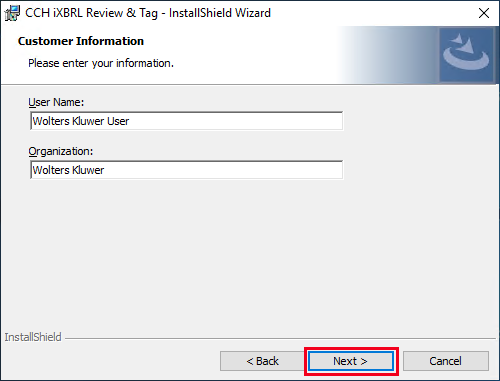
Click Next

Click Next

Click Install.
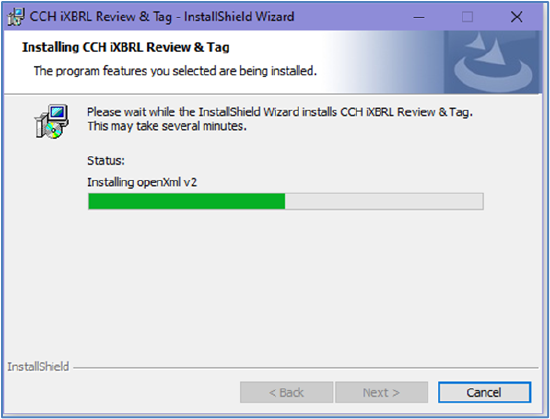
The installation begins. Usually, it takes no more than a couple of minutes depending on the speed of the computer.

Click Finish.
Repeat this section on every PC that is required to run CCH iXBRL Review & Tag.
Completion
Your CCH iXBRL Review & Tag installation is now complete. It is worth spending a few moments to check your work. Look for the CCH iXBRL Review & Tag icon on the desktop of your PC.
Double-click the icon to start CCH iXBRL Review & Tag.
From the left-hand tool bar select About to see the window below.

Confirm that the version for CCH iXBRL Review & Tag is shown as Version 2023.200.
Troubleshooting
An error occurred trying to replace the existing file
While running the installation wizard I get a window similar to that shown below, with a message:
An error occurred while trying to replace the existing file; DeleteFile failed; code 32. The process cannot access the file because it is being used by another process”
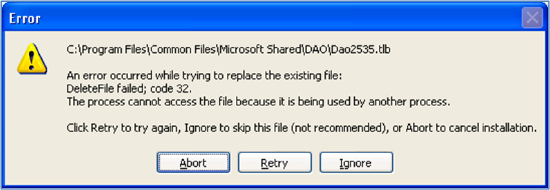
This message occurs when the server is unable to update (delete and replace) a program file. In most cases this is because CCH iXBRL Review & Tag is still in use on the computer being updated. Check that CCH iXBRL Review & Tag is not open in the background and click Retry or restart the installation wizard if you have already clicked Abort and closed the wizard.
If problems persist, close all open programs, restart the computer and the restart the CCH iXBRL Review & Tag installation wizard.
Caution! : Please do not click ignore the Error message and allow the installation to continue. This leaves one or more program files from the previous version of the product and causes the product to crash when in use.
