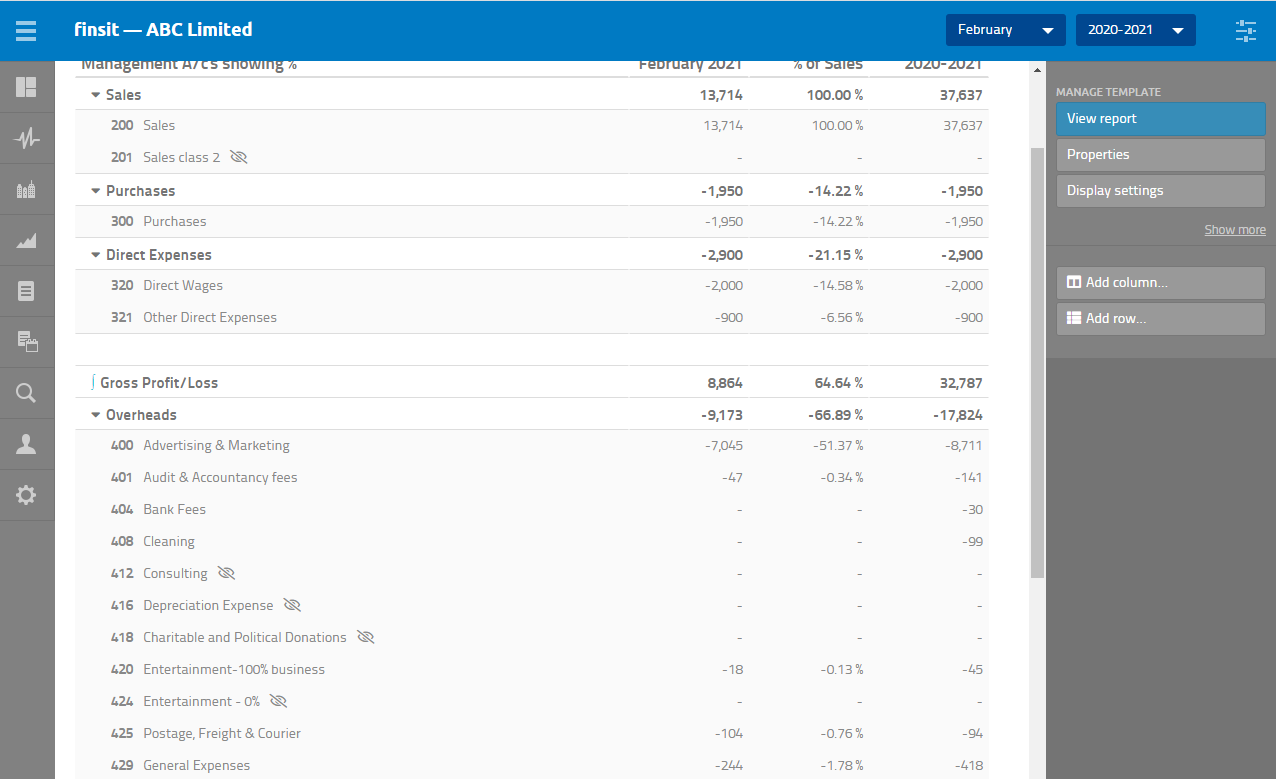Example 2 - Management A/C's with percentages at nominal code level

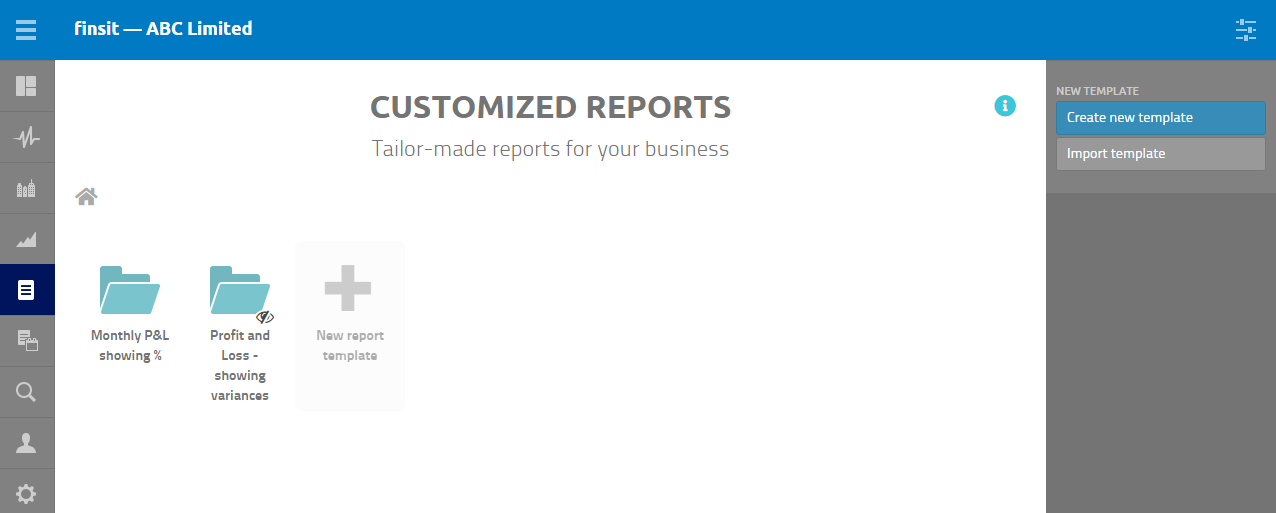
1. Click on Create new template
2. Click on Add column and select period
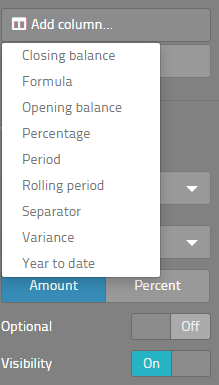
3. Click on Add column and select percentage
4. Click on Add column and select period again (as shown in the screenshot below)
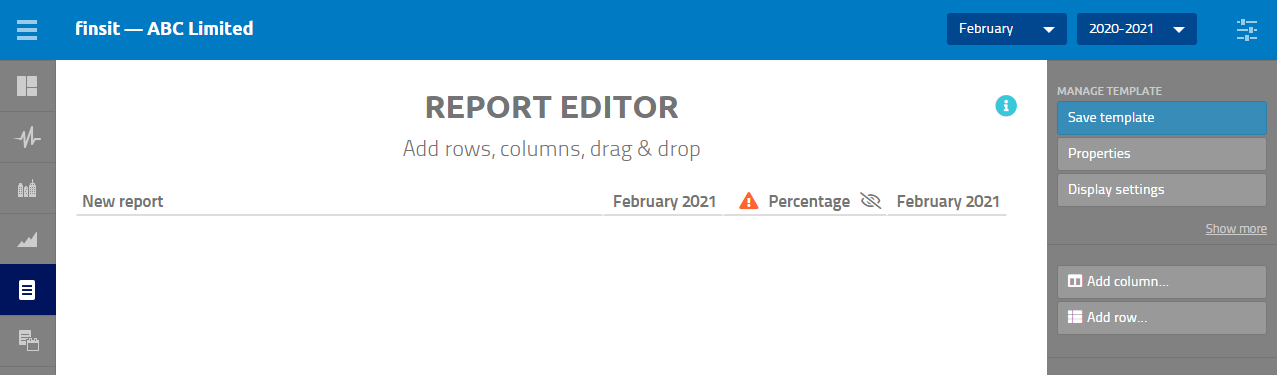
5. Select the third-period column - February 2021 and select Year under PERIOD TYPE (this will display the YTD figure)
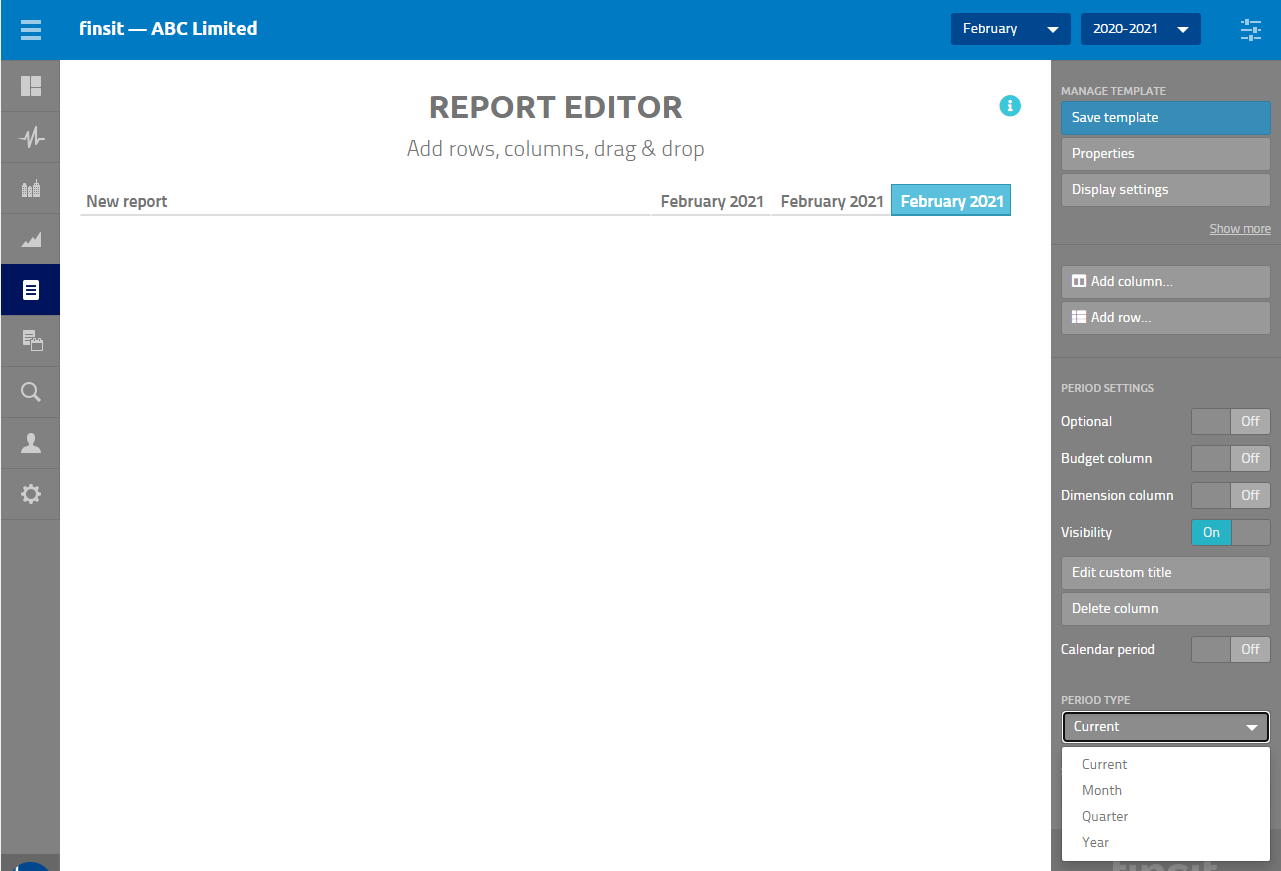
6. Click on OK
7. Click on Add row and select Account interval group
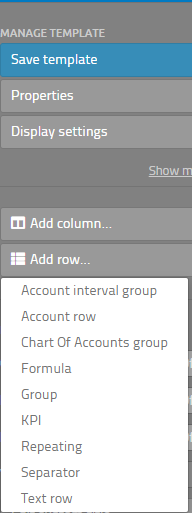
8. Type in a title and select the relevant nominal code or a range of codes
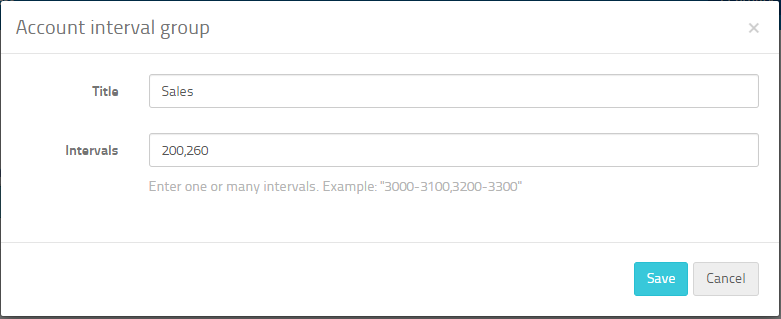
Please note: to add multiple nominals this can be done by using a comma after each nominal. For a range use a dash, as shown in the above screenshot
9. Click on Save
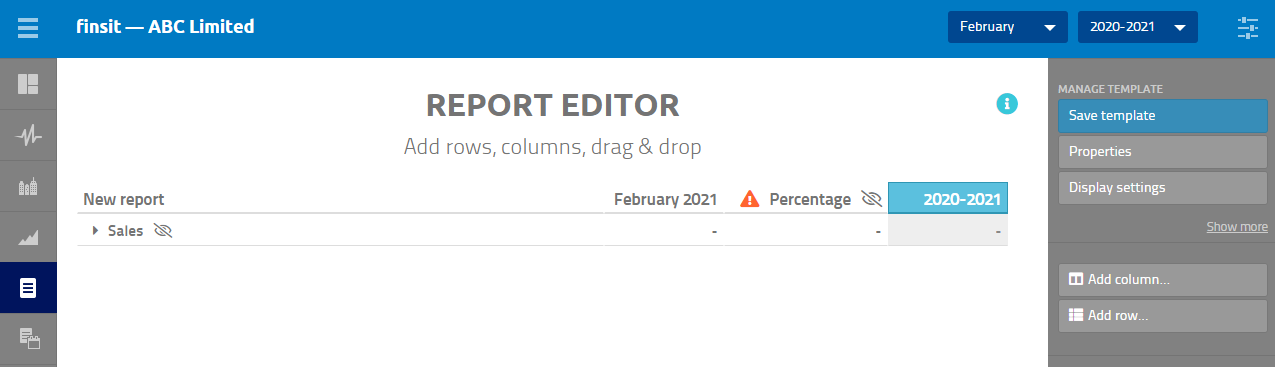
10. To update the Percentage column, click onto Percentage and on the right menu under PERCENTAGE SETTINGS for the row select Sales and Column select February 2021
11. Click on Save template
12. Type in a title
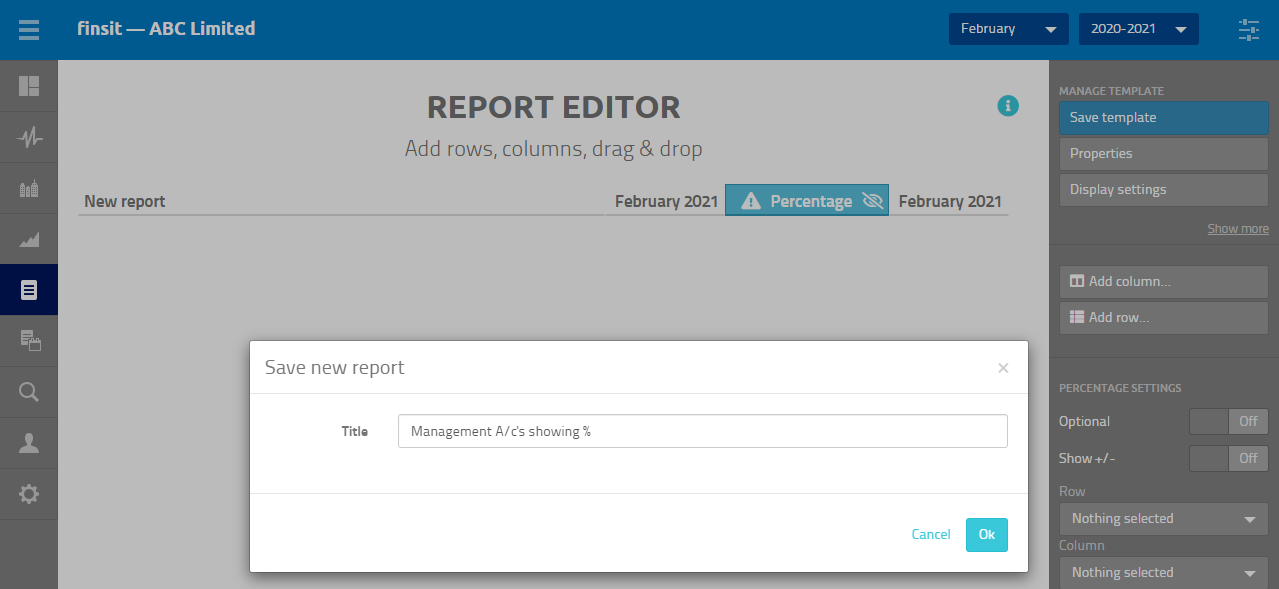
13. To continue editing the report, select Classic Reports, Custom Reports from the left menu
14. Select the relevant report
15 Click on Edit report in the right menu
Continue with the steps above to include Cost of Sales
To add the Gross Profit this is done by creating a formula
16. Add row and select Separator
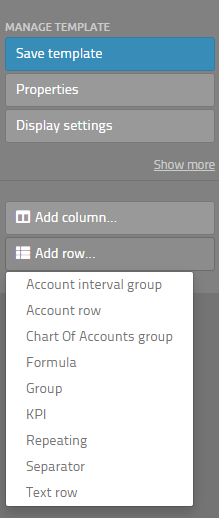
17. Add row and select Formula
18. Type in Gross Profit/Loss
19. Click on Save
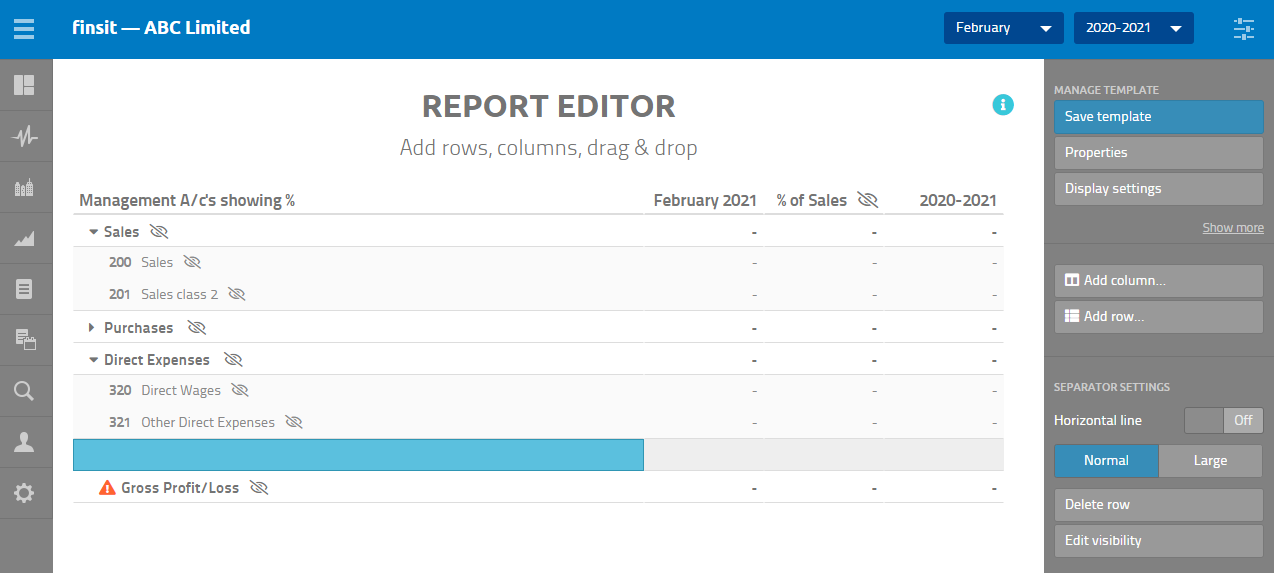
20. Click onto Gross Profit/Loss within the report editor
21. On the right menu, under FORMULA SETTINGS, click on Edit formula
22. Click on Sales within the report editor, click on + and then click on Purchases + click on Direct Expenses
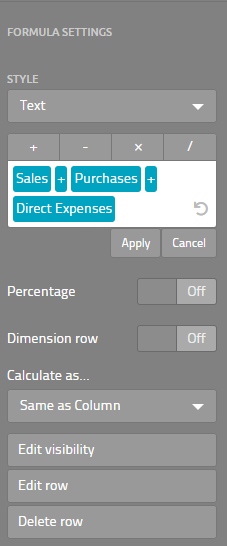
23. Click Apply
Continue with the process above to include Overheads and the Net Profit/Loss