Getting Started: Fixed Asset Module

This covers how to get started with Fixed Assets in Twinfield.
Before getting started with the fixed asset module, various system settings must be configured.
Go to Settings - Company settings, click on the white tile Company settings, from this area select Fixed assets on the left hand side menu bar.
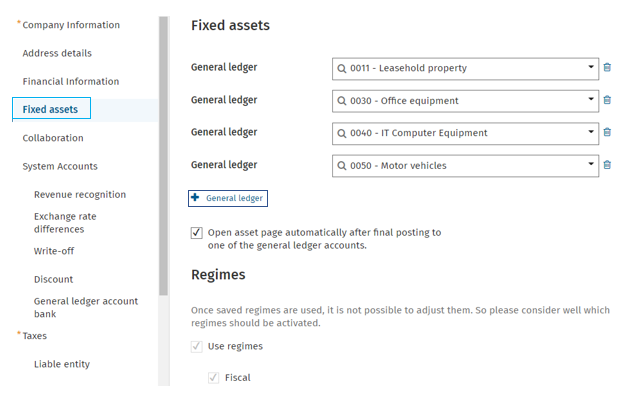
Fixed assets:
- General ledger: Click on
 enter the fixed asset additions nominal code for each asset type.
enter the fixed asset additions nominal code for each asset type. - Tick option: Open asset page automatically after final posting to the general ledger codes listed.
- Regimes: Tick Use regimes and Fiscal.
Regimes
Regimes are used to differ financial reporting, for example in the holding company the pension funds are only registered economically, where fixed assets are registered fiscally and commercially. Please note, you need to have one regimes set, for example:- Fiscal, in order to use the fixed asset module.
Three regimes can be defined in Twinfield:
- Fiscal
- Commercial
- Econmic
IMPORTANT: Once any of these options have been set and transactions have been posted, you will not be able to change the settings.
