File Manager (Twinfield)

How to use the File Manager
The File Manager in Twinfield supports the uploading of documents for importing as well as being able to store exported reports in the following formats:
- Excel
- Comma separated values
- HTML
To access the File manager select the open folder on the blue ribbon bar, top right hand side. 
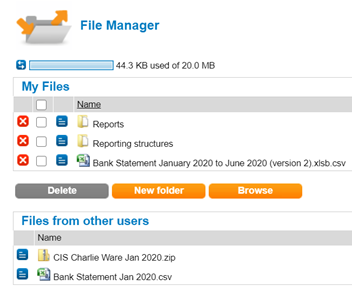
Files can be shared with other users of Twinfield within there organisation.
Master and transactional data from Microsoft Excel can be imported by downloaded the importable templates, once these templates have been completed the data can be imported. see steps below.
- Select the open folder on the right hand side
 then click on the browse button;
then click on the browse button; - Select the template you just finished;
- Click Upload (on the lower part of the screen). The file appears in the 'My Files' section;
- Click on the blue action menu button to the left of the uploaded file and choose import .
- Under the section 'Import template' click the drop down option and select the relevant template!
- The following import templates are provided in the attached zip file
The following master sheets available are:
- Balance sheet general ledger accounts;
- Profit & Loss general ledger accounts;
- Debtors (accounts payables)
- Articles
- Fixed Assets.
- Journals
- Journal Flat- Rate
- Accruals
- Budgets
