Accounts Payable

Accounts payable and Suppliers option holds all the static information, for example: - Address, VAT No. banking details etc.
Click the classic icon for ‘Accounts Payable’.
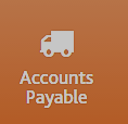
Enter your new supplier code or click 'First free code'.

Click 'Next'
Enter the supplier name.
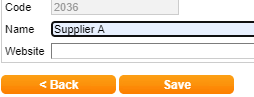
Click on tab 'Addresses to enter the following information
Attention of, Address, City, Post code, VAT number, Email address etc.,
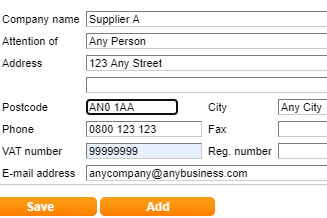
Click Payment File then select from the drop down ‘Supplier Payments’
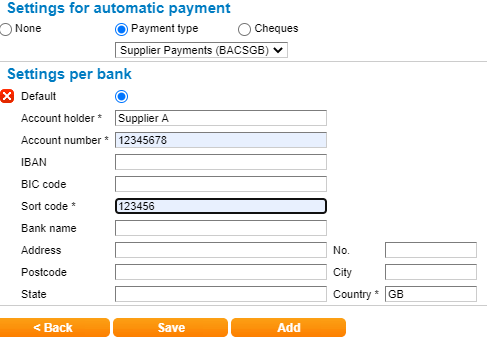
Select the ‘Remittance’ tab to enter your suppliers email address, then select send type ‘By e-mail’ to trigger a remittance advice for electronic payments only.
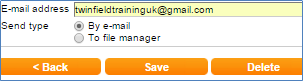
Select ‘Payment conditions’ to adjust number of days due and discount information.

Click 'Save'.
Payment option: None - Pay suppliers by manual cheque/internet transfer.
Payment file: Pay suppliers using Pay & collect(Bacs).
Cheque: Pay suppliers using Pay & collect cheque
production option.
To watch our video on suppliers click here.
