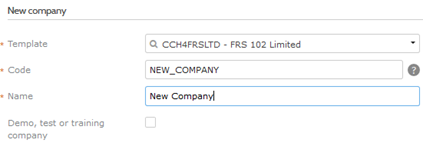Creating New Company

In this section we will cover how to create a New Company based on an existing template. A company is defined as an independent set of accounts.
|
In the search everything bar enter New company and select the option.
|
|
|
The 'New Company’ window will be displayed and the following fields are mandatory: |
|
|
Company template: Company code: Company name: |
Double click in this field to view all templates/companies. All companies created must have a code i.e. AB1000. Enter Client/Customer. |
|
Click ‘Create’ for the new company to be created, a popup message with a link to your new company will appear on the Twinfield homepage. |
|
|
Click the settings icon. Select company settings.
Followed by the company settings icon.
Click the options on the left hand side bar, this will take you to the relevant ‘company settings’ section. |
Enter ‘company name/short name’.
|
|
Set a default bank account
|
Click on the tab ‘Taxes’ and for example enter the following:-
VAT Number: 272757531 Name: Enter company name Phone No.: 0845 533 3831 VAT time frame: Quarterly
|
To watch our video on creating a new company click here.