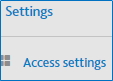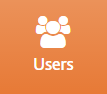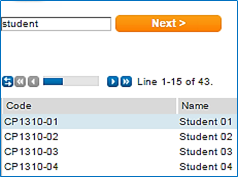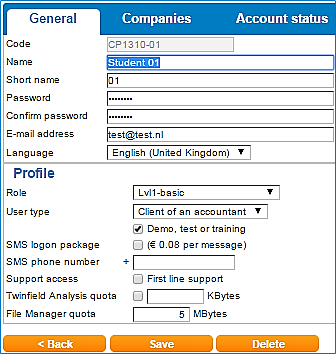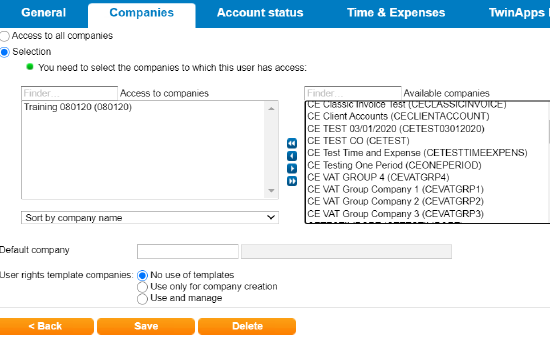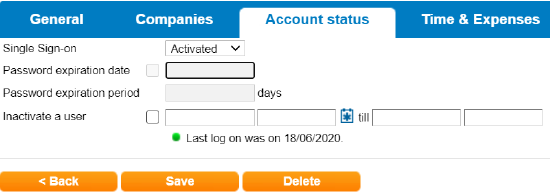Editing or Creating Users

Users are linked to Roles which define the functionality to which users have access. The roles have different pre-defined levels, where level 1 is the highest level and Sales is the lowest level.
Within an Organisation there is one Super User. This user has access to everything and can setup, maintain and unlock all levels of users.
Each user can have access to different companies within your environment and may also have a default company assigned upon logging, the superuser will grant authority for the user to have access to all companies or a selection of companies.
|
Click the settings icon Select ‘Access settings. Select the tile ‘Users’. You will see a list of existing users Edit an existing user - click on their name in the list, you can search for an existing user by entering their username in the code box User codes can only contain letters and numbers and not include spaces. Name & Short Name - Enter the users name Password - This must be alphanumeric containing at least 2 numbers i.e. Welcome99 and be a minimum of 8 characters Email - Enter the users email address. Select the role - Select the required user level to give this user access to the required areas of Twinfield User type - This option is not available to SME environment.
Demo, test or training - This option may only be used for temporary training users Companies Tab
Access to all companies - This user will have access to all existing and future companies created on your Twinfield environment Selection - This allows you to define which companies this user has access to. Any future companies created in your Twinfield company will not automatically be available to this user. Select the companies from the right hand panel and client the button with a single arrow pointing to the left to move into the Access to companies panel Default Company - The company selected here will automatically open when this user logins in rather than displaying the company selection list. User rights template companies - Set this users access to template companies
Account Status Tab Single Sign-on - This feature is required for some 3rd party API integration including CCH Accounts Production and should be set to ‘Activated’, this option is only visible on request Inactivate a user - If a users account is locked, these fields will show when the account is locked from and until when. To unlock a user immediately, the super user can remove the values from these fields and save the user record. |