_CCH_Statement_Delivery

Introduction
Note that this workflow requires the modules CCH Practice Management and CCH Document Management to be installed in your system.
This workflow automatically attaches to statements after they have been generated by _CCH Credit Control DM Workflow. It uses extra fields to determine whether the client should receive statements at all, as well as another extra field to determine the delivery method for statements. If the delivery method is anything other than "email", the workflow will finish.
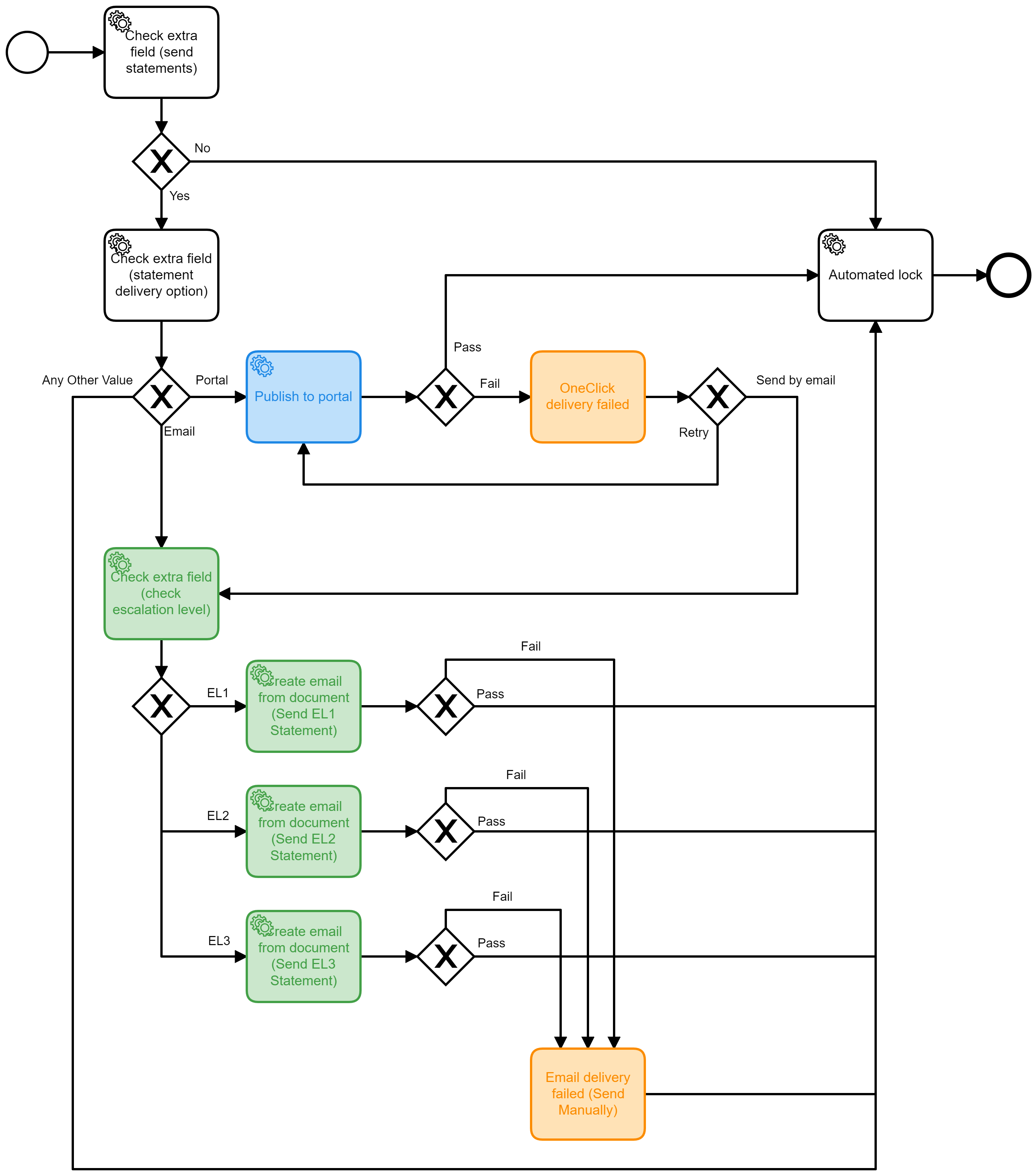
Pre-requisites
Configuration Keys:
DMWorkflowEnable = 1
You may need assistance from your IT Team to configure these settings
SMTPServer = Your email server FQDN
SMTPServerPort = The port which your email servers receive connector is listening on
SMTPServerEncryption = Either Blank/SSL/TLS. Depends on your email server settings
(Your IT Team will also need to allow relaying of emails from your database server)
CCH Central Settings:
1. Create an Extra Field called "Send Statements". It should be a category type, with data type as text. Make it available to Contacts and Clients, and set the values to Yes and No, with No as the default. (This allows you to test it without turning it on for all clients)
2. Create an Extra Field called "Statement delivery option". It should be a category type, with data type as text. Make it available to Contacts and Clients, and set the values to CCH OneClick, Email and Post. You can choose the default.
CCH Document Management Settings:
Locate the 3 Document Management Templates (CCH EL1 ...2 ...3 Statement body text) and set the "To" setting to “has billing contact of” association type
Client Settings:
1. Ensure all organisation type clients have an associated contact (such as has billing contact of) that also has a primary email address
Note: you do not need to set a billing association for individuals, if they themselves should receive the statements. The workflow will first look for the association, and then the main record if it doesn’t exist.
Employee:
- Ensure any employee who posts bills has their email address in the personal tab of their employee record
- Ensure any employee who posts bills has their SMTP username and password set in the passwords area of their employee record
Set the Workflow to Trigger automatically:
1. In Maintenance, Document Management, Workflows
a. Set the Source to Practice Management
b. Set the Library to Client
c. Set the Type to the "Smart Reports" Document Type defined at the start
d. Move the _CCH Statement delivery workflow to the right side and ensure the default tickbox is ticked.
Possible Enhancements
If you would like to send statements to CCH OneClick then consider the workflow below.
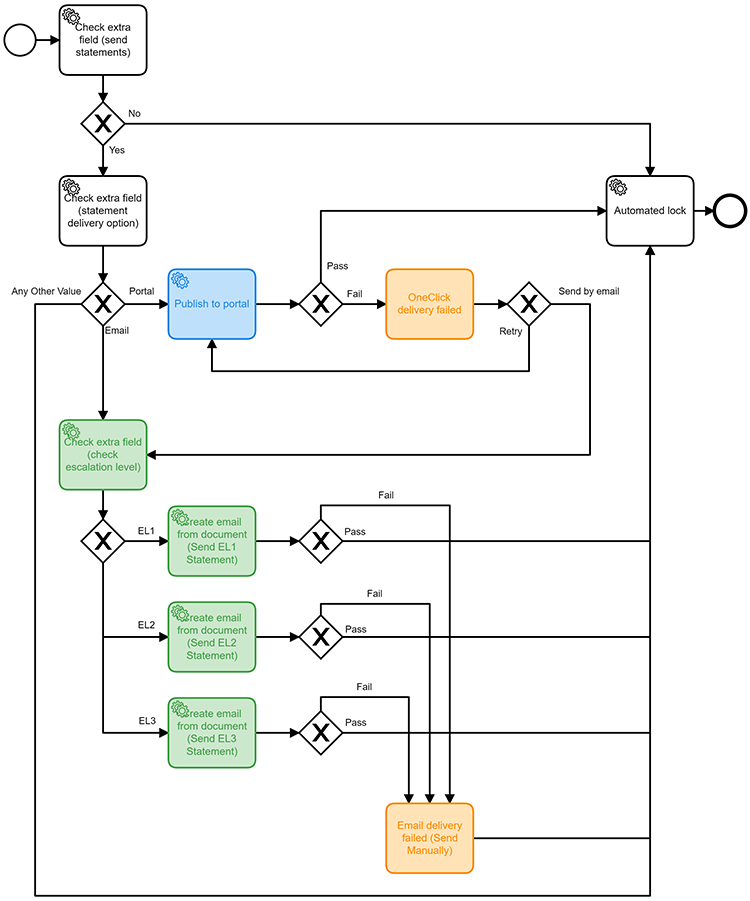
CCH OneClick Settings:
1. Ensure your CCH OneClick environment is fully set up and each client is licensed for messages and documents
2. Create a CCH OneClick message template containing the wording for the message. e.g. Please find attached your latest bill
3. Ensure this message template has the Smart Reports document type set against it
4. Ensure the employee is CCH OneClick enabled
Note: the employee must also be in the client team in order to send CCH OneClick messages
Consider sending all statements from a centralised account (such as creditcontrol@mycompany.com). Create an employee record called Credit Control, and give it an email address of your centralised account. Then on the workflow step Create Email from document, set the "Reply to" field to specific employee and choose your credit control employee.
