Delay Activity Scheduler

Setting the Scheduler
The Central DueDate Task step is completed by an internal system workflow that runs at a specified time per day(s).
To start the system workflow select File >Maintenance > Central Workflow > Notifications. The Notifications window appears: Select the Delay Activity Scheduler tab.
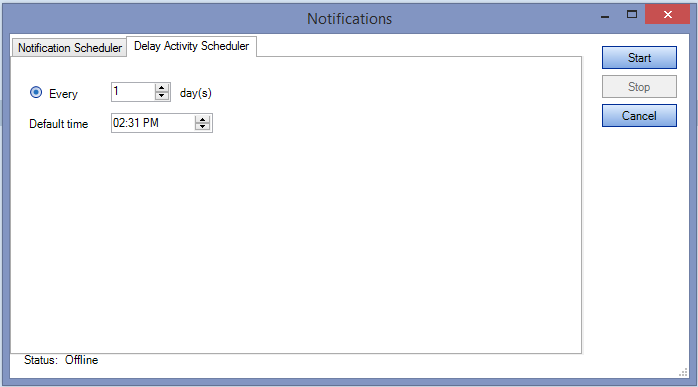
You are required to set the following attributes:
- Set the frequency (how often the system workflow runs)
- Set the Default time (the start time to run the system workflow to check for expired Central DueDate Task steps)
- Click Start to apply
As of the 2021.2 release, the Delay Activity Scheduler is automatically started or restarted when the CCH Workflow WCF Service is started or restarted. This allows practices to troubleshoot Delay Activity Scheduler Status issues, such as when the Status persistently reports a Starting, Stopping or Pending, restarting the CCH Workflow WCF Service stops/cancels all existing instances of the underlying system workflow, and starts a new instance, utilizing the user specified Default time.
Note: If the Delay Activity Scheduler is not started to activate the system workflow the Central DueDate Task is not performed.
The Central DueDate Task is required to be added as a step within your workflow. To add this step see Central DueDate Task.
