Progressing the tasks

Progressing a task
Workflow tasks can be completed from the Tasks homepage control. Start by clicking on the task name (show as Subject in the task list):

Then you can use the ribbon bar in the task to progress the task. For a simple task, select "Mark as complete":

If the task is a Multi-action, or a Pass/Fail task, you will see different options appear here:
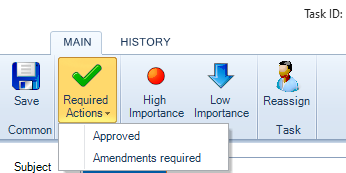
Progressing multiple tasks
If you have several simple tasks, these can be completed in bulk.
- Select the tasks you wish to complete, by ticking the check boxes
- click on the Complete icon as the bottom of the control
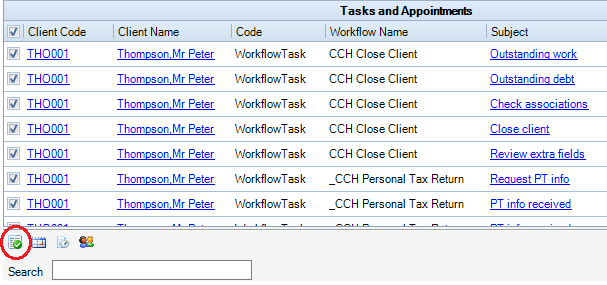
Reassigning a task to another employee
If you want to pass an outstanding task to a different employee, select Reassign Task, and select the employee.
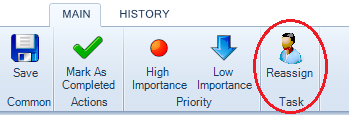
Assigning the next task to a specific employee
Certain workflow steps may require an employee to be selected, before the step becomes active. Where this is the case, the employee who has completed the previous step will see the Select Employee "task" and will need to choose who will carry out the next step.

