Tasks homepage

The Tasks homepage control monitors all tasks, including workflow, document and CRM (ad-hoc) tasks.
Note: for workflow, you can also monitor workflow tasks using the "Workflow" homepage control, or the workflow panel a tax return, job or set of accounts (depending on the type of the workflow).
By default it will show tasks which are not complete, for the logged in user.
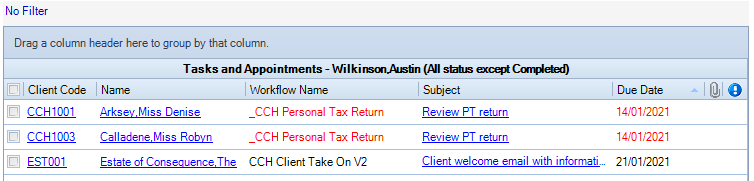
Like many homepage controls, the column headings can be removed, or added to, by right clicking and selecting Field Chooser.
By default, the task list is displayed in reverse chronological order, with any overdue tasks shown in red. However this order can be changed by clicking on any column heading.
If you wish to view another users task list, or apply other filters, click on the "No Filter" hyperlink at the top. You can then enter your filter criteria as per this example:
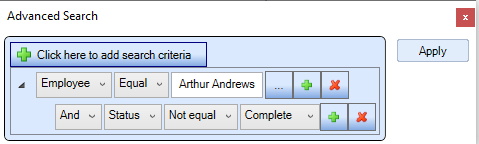
To add the Tasks homepage to your view, select Customise, then from either Practice Management or Central, click and drag "Tasks" into the view.
Note: Like all homepage controls, if you've made changes to the fields, filters or the order, and you want to save these changes, click the Customise icon on the ribbon bar, then close the toolbar.
