Setting up users - CCH Central

Employees will often already be created in CCH Central before they need to be set up in CCH Trust Accounts, but if not the process will be as follows:
Open CCH Central and click on File > New > Employee
The Add New Employee wizard will open.

The screen will need completing for each employee to be set up.
Mandatory fields show a small red triangle shows like this ![]() . This icon
. This icon ![]() appears if you try to skip the field. You cannot move forward until the field is completed.
appears if you try to skip the field. You cannot move forward until the field is completed.
- On the Step 1 of 8 Employee Personal Details window, enter a Code for the employee. This is a mandatory field. The code must be a unique identifier or the employee's payroll number, etc.
- Enter the employee's Title (if this is required on Accounts Information pages or other correspondence, leave blank if not), First Name, Last Name. The Last Name field is mandatory.
- Use the [tab] key and the system will automatically populate Salutation, Initials and Mailing Name
- Enter the employee's username in the U/Name field. This is a mandatory field. Without a U/Name, the employee will not be able to access the database. This is then used to link the CCH Trust Accounts user to the CCH Central user.
- Specify the employee's Gender, and only if required, their D.O.B. and Birth Place. The employee's Age is displayed automatically based on the date of birth.
- Right-click to enter the email address.
- On the right hand side, from the drop-down lists, allocate the employee to their:
- Department
- Office
- Company
- Centre
- Category.
- Enter the employee's NI number and UTR if these are required to be retained within the system.
- Enter Alias if the employee is known by any other name to help on the search of the record.
Unless there are Extra Fields which are mandatory the next step which requires attention will be Step 4 of 8 Employee Security Group Details.
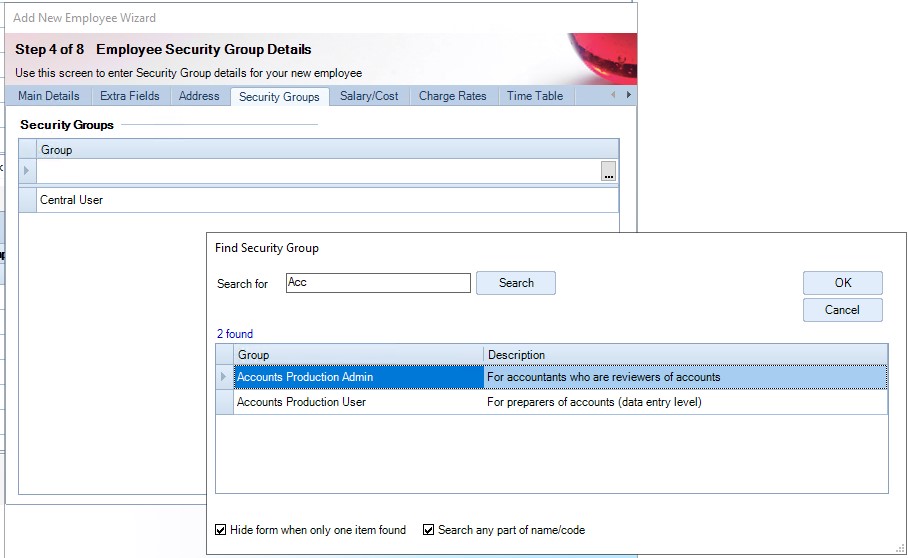
CCH Trust Accounts users will require rights to access CCH Accounts Production if they are to prepare accounts using the CCH Accounts Production Formatter. Some CCH Trust Accounts Users will also need to have access for configuration purposes to the Accounts Maintenance area in CCH Central and therefore may require superuser rights or to be a member of an enhanced Accounts Production group.
To add Security groups in addition to the default one follow the steps below:
- On the Security Groups tab, click the blank row in Group.
- Click the Ellipsis button in the blank row. The Find Security Group window opens.
- Click the Search button. Security Groups and their descriptions appear.
- Select one or more Security Groups you want to add for the employee.
Click OK. The Security Group appears in the window.
