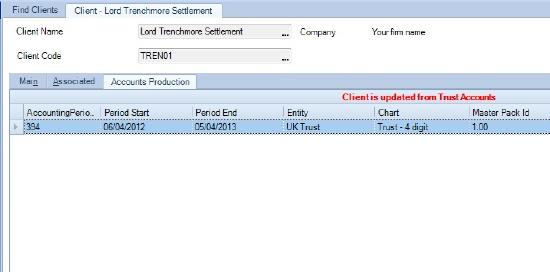Accessing Accounts Production from Central

Accounts Production Tab
Accounts Production is usually accessed from the Accounts Formatting in Trust Accounts. However it is also possible to access Accounts Production directly from Central. If a client is opened in Central it will be seen to have tabs for each application in use, e.g. Tax Returns for Personal Tax, Document Centre for Document Management and so on. It also has an Accounts Production tab. If the client has already been accessed from Trust Accounts it will have an Accounting Period as shown below.
The user can access the Accounts Production Home screen by double-clicking the Accounting Period. If Trust Accounts is not running, the user receives the message “This accounting period is updated from Trust Accounts. Please start Trust Accounts and try again.” Normally the user would then start Trust Accounts and click OK. (It is not necessary to go into the relevant Trust Accounts client.)
It is also possible to press OK without starting Trust Accounts. This allows the user into the Accounting Period, but there are limitations:
- The trial balance may not contain the latest figures from Trust Accounts.
- The investment schedule will be empty as it is unable to retrieve the data from Trust Accounts.
Associated Tab
Accessing a client from Central is the only way to see the Associated tab.
Trust Relationships
For a trust client, the relationship types are converted as follows:
|
Type |
Relationship in Central |
Example Formula |
|
Settlor |
Has settlor of |
=AP("#st1,#51 #52") Where #st1 is the first settlor, #51 is the first name and #52 is the last name. |
|
Accountants |
Has auditor of |
=AP("#au1,#2") Where #2 gives the Pre Name and Main name |
|
Trustees |
Has trustee of |
=AP("#te1,#51 #52") |
|
Beneficiaries |
Has beneficiary of |
=AP("#be1,#51 #52") |
|
Solicitor |
Has solicitor of |
=AP("#so1,#2") |
|
Banker |
Has bank/(bs) of (accts prod) |
=AP("#bk1,#2") |
|
Investment Advisors |
Has investment advisor of |
=AP("#ia1,#2") |
|
Other Advisors |
Has other advisor of |
Currently not supported |
Notes:
- CCH Accounts Production allows any relationship listed in Maintenance > Accounts > Relationship Address Mapping to be used on an accounts page.
- Beneficiaries, settlors and trustees should be set up on the Officers screen. If they are set up on the Associated tab, they do not appear in the accounts until a user has been into the Officers screen. So they might as well be set up on the Officers screen in the first place.
- Although beneficiaries, settlors and trustees are set up on the Officers screen, other officers need to be set up on the Associated tab.
Warning: Do not change the Relationships defined in Relationship Address Mapping. There is no reason to change them and they affect every Trust Accounts and Accounts Production client.
Contact Field Codes
Individuals set up in CCH Central have a contact Type of Other Person, while Addresses have a Contact Type of Other Organisation. This affects the fields a user sees on editing the Contact. For Other Person there are fields such as Title, First Name, Middle Name, Last Name and Suffix. For Other Organisation there are fields for Pre Name and Main.
The codes used to pick up fields from Contacts are as follows:
|
Code |
Other Person |
Other Organisation |
|
#2 |
First Name, Last Name |
Pre Name, Main |
|
#3 |
Address Line 1 |
Address Line 1 |
|
#4 |
Town |
Town |
|
#5 |
County |
County |
|
#6 |
Country |
Country |
|
#7 |
Postcode |
Postcode |
|
#8 |
Mobile |
Mobile |
|
#9 |
Telephone |
Telephone |
|
#10 |
Fax |
Fax |
|
#12 |
Sex |
N/A |
|
#13 |
Date of Birth |
N/A |
|
#14 |
Date of Death |
N/A |
|
#15 |
Address Line 2 |
Address Line 2 |
|
#16 |
Address Line 3 |
Address Line 3 |
|
#17 |
|
|
|
#20 |
Suffix |
N/A |
|
#51 |
First Name |
Pre Name |
|
#52 |
Last Name |
Main |
Notes:
- In CCH Accounts Production #1 gives nothing and #2 gives a composite field being First Name Last Name. So fields #51 and #52 have been added so that the user can select the First Name or the Last Name individually.
- There is currently no field for Title.