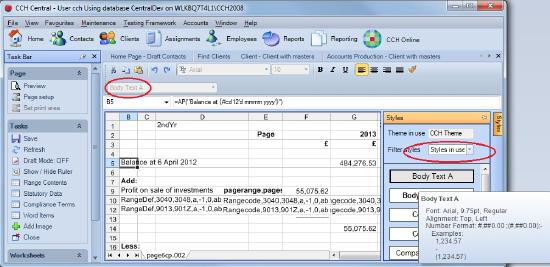Viewing styles

An example is shown below. To reproduce it, proceed as follows.
- Open the accounts page.
- Select cell B5. The style of the cell, Body Text A, is displayed as circled on the toolbar.
- You may want to see what number format is defined by style Body Text A. (Although Body Text A is mostly used for text, it can contain nominal balances in formulae enclosed in curly brackets. These balances are formatted according to Body Text A’s number format).
- The Styles button appears vertically on the right of the screen.
- Click it to display the Styles task bar.
- Many styles are shown. To narrow the choice to those in use on the page, select Styles in use as circled below.
- To see the number format of a particular style, use the mouse to hover over the relevant style.
- In this case, the format is “#,##0.00 ;(#,##0.00);-“. The first part is the format for positive numbers (two decimal places and a thousands separator); the second part is the format for negative numbers and the last part is the format for a zero (a dash). The tooltip includes some Examples underneath.